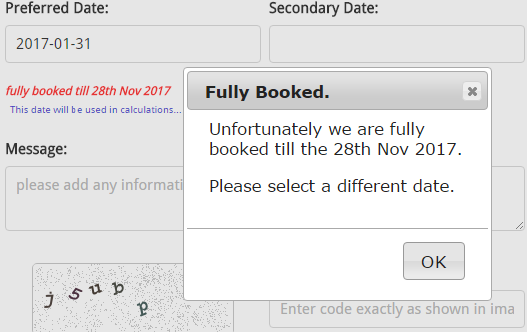Managing Scheduled Departures and Day trip availability with XMS Systems Tour Manager Module
Discussing scheduled departures and managing day trip availability with XMS Systems Tour Manager Module and integrated XMS Systems Booking and Scheduler Module
XMS Systems tour manager integrates closely with the XMS Systems Bookings and scheduler module.
Scheduled Departures
Scheduled departures are those trips that depart on a fixed schedule and usually multiday trips. That is trips that are overnight and would include transport, accommodation and special arrangements to be made.
Refer to the articles covering the scheduler on how to add your scheduled departures.
Presentation
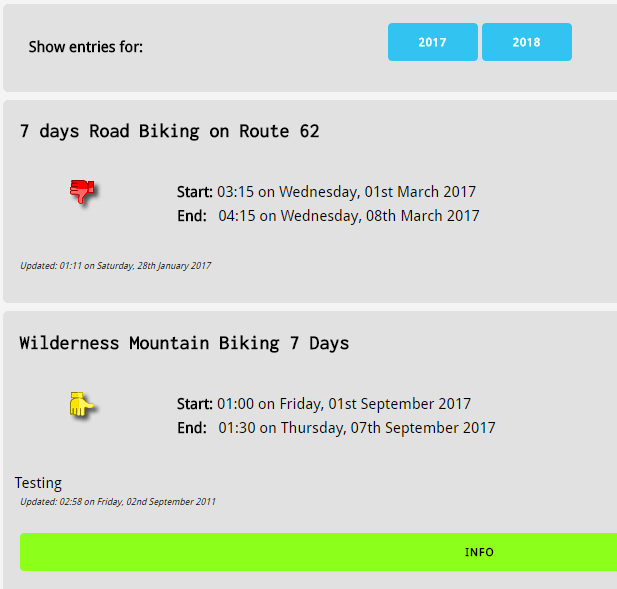
You will be using the “calendar_list_events.php” page to present your scheduled departures. This is a dedicated page grouping your departures by year and in ascending order. That is the next departure will be displayed at the top of the list. A “nugget” are also available that you can add on any page of your liking, On the actual tour detail page a nugget will be displayed by default showing your departures.
While requesting a quote for the trip, the client will be presented with a dropdown to select the correct departure. If the trip is set to scheduled departure and there are no upcoming departures the client will have the option to select a departure date and ask for a “custom” departure date.
Displaying available departures on your tour detail page
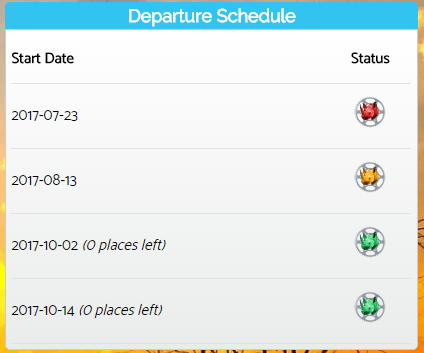
If the tour is a scheduled tour and no schedules are set the following will be displayed instead.
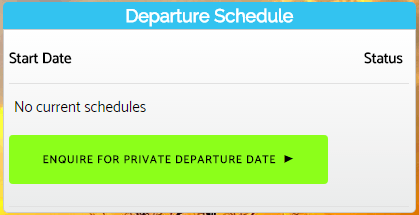
Setting up your departure schedule
Follow the directions in the scheduler module manual but take not of the following that are a requirement for the Tour Manage Module
- Private Entry – No
- Recurring – Daily/Once Only
- Status – Either Negotiating, Pending or Accepted
- Places Available – If you have a trip with bookings already confirmed you can use this field to specify the number of places still available. This will only be displayed on the “calendar_list_events.php” page
We suggest you use the following as well to make it easy for your client to navigate directly to the tour details page from where the booking can be made.
- URL – Copy and paste the url of the tour in question here
- Link Text – This is basically a button your are creating and in this field specify the “text” of the button. Could be “More information” or “Book Now”
- Target – This should be set to “Replace Current Page” if the tour you are listing is listed on your own website. If the tour is on a different website you would select “Open in New Window” to keep the user on your website while at the same time open a new browser window with the tour information.
Outdated schedules will be hidden from view but you should make sure to delete old redundant information in your database from time to time.
Day Trip Availability
To easily manage day or short trips/tours XMS Systems Tour manager integrates with the XMS Systems scheduler/bookings module to automatically check for availability and also allow for “overbookings” as needed.
The basic idea is that only 1 trip can be scheduled per day. On the trip detail page is a calendar nugget showing booked days. If a specific calendar item is set to allow overbookings and a value is entered, the guest will be able to book a trip even if there are already a confirmed booking for a specific day.
Because it caters specifically for “day trips” any bookings added to the scheduler will have to have the same “start” and “end” date. You can add “blocks” of days, where the start and end date is different. This will cause the bookings page to block all bookings for that specific date period, displaying a notice that you are fully booked till the last date of the specified block.
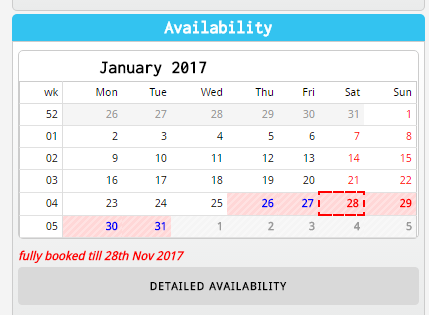
Because it caters specifically for “day trips” any bookings added to the scheduler will have to have the same “start” and “end” date. You can add “blocks” of days, where the start and end date is different. This will cause the bookings page to block all bookings for that specific date period, displaying a notice that you are fully booked till the last date of the specified block.