
Managing Legal Forms and General Information leaflets with XMS Tour Manager
Legal forms and general information is part of any tour managers job. It will save you time, money and headaches if you can get all the relevant information out to your client before they set out to your destination and start the tour.
I can’t even start to imagine what documents and information your would need to make sure your client has but I am pretty sure it would probably include some of the following.
- Health and safety warnings.
Remember your client may come from a different country and climate and might not be used to the local conditions. - Injection required
- Information on how to dress
- Information on local currency
- Information on local customs
- Information on basic phrases in the local language
- Medical History and special requirements
- Medical Insurance forms
- Indemnity Forms
- Next if Kin information
- What to see and do while on the tour that is outside of your offered itinerary
- and…, and…, and…
Most of these information can be added to your website using the article/knowledge base and published ready to be available to your clients when they need it. Most of the medical history and next of kin information will be captured by the client when they make a payment and review the tour invoice.
Question is how can you be sure that they read all the relevant information. Or at least have easy access to it without having to hunt for it on your website.
Document Manager
The XMS Systems Tour Manager Module has a build in document manager to assist you with this task. It uses the following XMS Systems Modules with a small simple interface in the tour manager module to link everything and put it in front of the client.
- Article/Knowledge base Module
Use the article module to write your information leaflets and publish them on your website as usual. The usual user restrictions and access levels can be applied. The benefit of using the article module to maintain your leaflets is that is is easy to keep the information relevant and up to date. The built-in PDF generator allows the client to download a “branded” and dated leaflet if they so wish. - Downloadable Files Module
If you have PDF or MS-Office documents that you obtained from a 3rd party, you can upload them to your website using the “Downloadable Files” module. The benefit of using this module for these files are that you can set minimum access levels and have a “counter” to see how many times a specific file has been downloaded. - Training Module (the bits that are done yet)
The bits of the training module we are using and integrating with the “Tour Manager Module” allows you to create “groups” and assign selected “Articles” and “Downloadable Files” to each group.
Getting Started
Write your articles and upload your files making sure your information is current and relevant. When you have all the documents uploaded navigate to;
Admin > Dashboard > Training Module > Training groups
You will be presented with a list of “Groups”
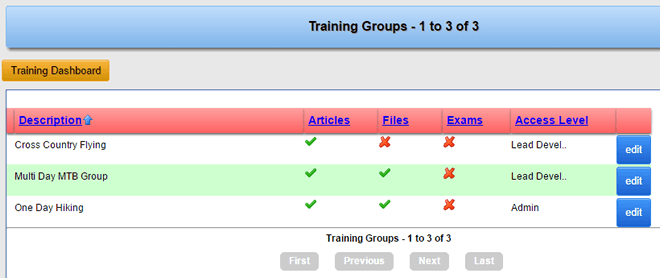
Green check marks indicate that articles and files are allocated to the group. Ignore the “Exams” and “Access Level”
- To add a group, click “add new”
- and enter a “Course Title” or rather “Tour Group” with a short description with information of what tour this covers.
- Add a small image and you good to start allocating information leaflets/article and files to the group.
- Under “Articles Allocated” you will see a complete list of all your published articles on the left. Now simply click on the article to want to add to the group and click the “right arrow” button to “move” it to the right hand columns.
You can “move” multiple files at once by pressing ang holding the usual windows or MAC keys for multiple select. - Repeat the same procedure for the allocated files.
- Set the access level to the lowest level. That will be the access level that all your clients will have by default.
- Click Insert to complete the process.
Linking a group to a tour
The good news is you do not link a “group” to a tour but rather to a “Booking Request”.
The reason for this is that one client might book tour “X” from the United Kingdom and have no idea of the customs and medical requirements for a tour in Namibia.
The next client could be from Namibia and knows everything there is to know about the customs and medical requirements. So you do not want them to read the same documents. They will get a group of documents that are specific to people used to warm climates for example.
Note
- You can add the same file or article to multiple groups
- You can link only one group to a specific tour
- When you update an article or file you do not need to update the group.
