
Configuring Scheduler and Booking system including Tour Module day trip categories
How to configure your XMS Systems Scheduler and Bookings Module. Includes the Tour Module Day Trip scheduler items.
“Normal” Scheduler Categories
Log in to Admin > Site Dashboard > Manage Site Content > Scheduler / Bookings > Calendar Maintenance > Calendar Bookings Item Management
You are presented with the full list of 16 possible different categories

Click the “Edit” button to manage any of the categories.
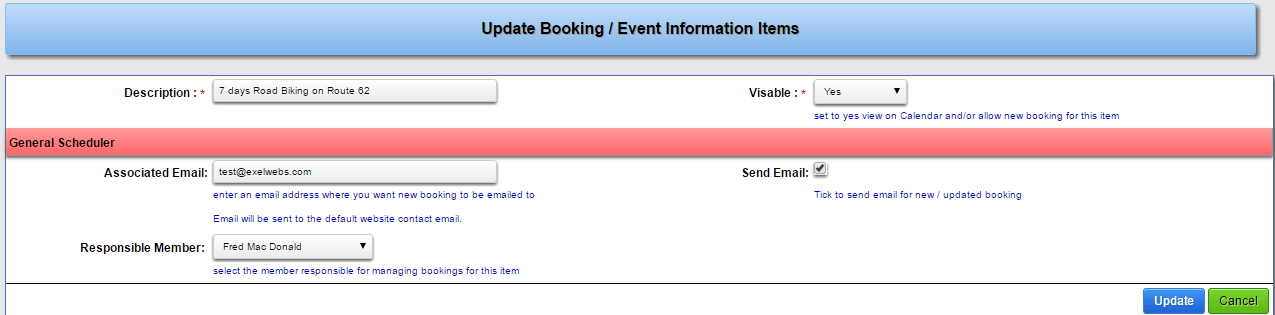
- Description
This is the description of the category and will be displayed on the front end and be used as a filter description. Keep this short and descriptive - Visibility
if you want to use this category set to “Yes” - Associated Email
This option is not working right now and is used when a registered member add a booking. This functionality is under redevelopment.
when using the module in it’s basic form allowing members to add schedules / events this is the email that will be used to notify the “Responsible Member” of a new booking if the “Send Email” box is ticked. Not entering an email address will cause the system to send an email to the default website address. (Not used for Tours Module) - Send Email
This option is not working right now and is used when a registered member add a booking. This functionality is under redevelopment.
You would tick this box to send an email to the “Responsible Member” when a new entry is added (Not used for Tours Module) - Responsible Member
This option is not working right now. Select who should have access to this specific category to approve the new entries (Not used for Tours Module) - Click “Update” to return to the list
You can reorder the list by clicking the “Up” or “Down” arrows and clicking “Save” to save the new order.
Tour Manager Scheduled Departures Configuration
The “normal” scheduler categories are used to schedule your tours that has fixed scheduled departure dates. These are treated exactly the same way as any other entry. i.e. they will be visible on the front-end calendars and event lists.
Tour Manager Day Trip Configuration
To allow you to have an unlimited number of unscheduled “Day Trips”, we had to come up with a way to allow you to have unlimited scheduled items.
Scrolling down the page you will find an “add new daytrip schedule item” button to add more options only for use with the “Tours Manager”. This allows you to add more than the default 16 scheduler types.
It is important to note that only added scheduler items will be used for the day trips.
There is nothing stopping you from using one “day trip” type forall of your trips. This way you will be able to easily manage any booking or rather avoid double bookings if you are working onyour own.
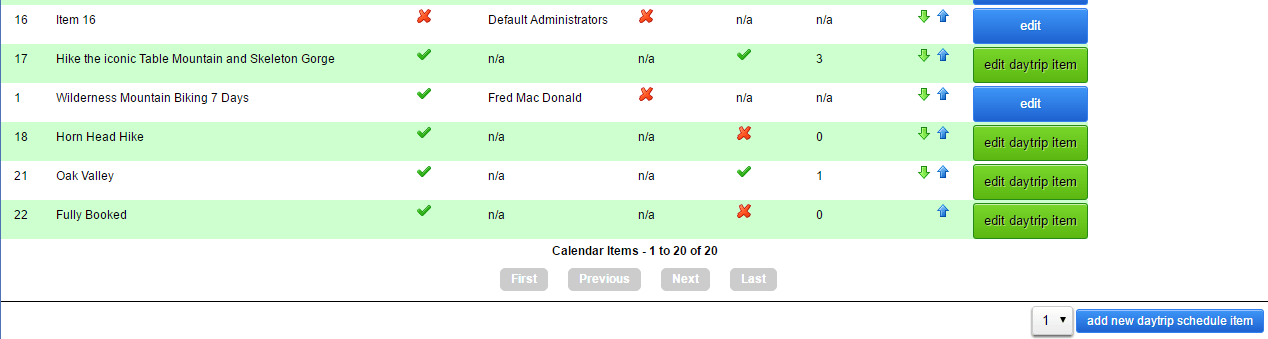
Add or Edit a day trip schedule item.
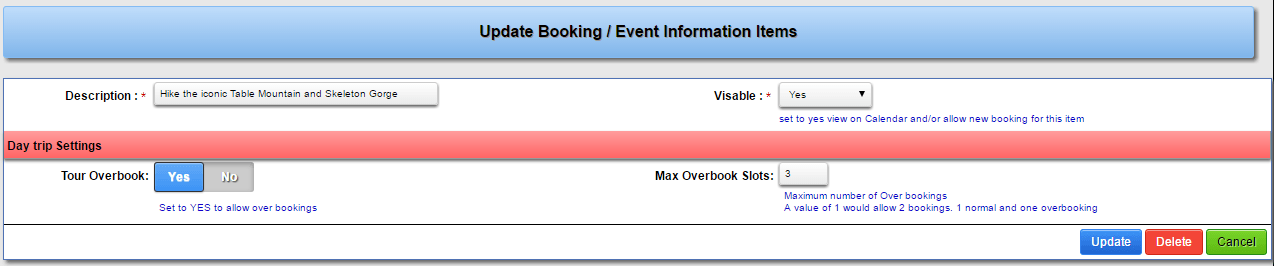
The initial fields are exactly the same as for the “normal” types with two additional options.
- Tour Overbook
If your trip for a specific day is already fully booked, your client will receive an error stopping them from making another booking on the same day. If you want to allow over bookings, or the trip is short enough to allow you to have more than one outing for this trip, you can allow over bookings. Set this option to “Yes” - Max Overbook Slots
Now you need to tell the system how many over bookings are allowed. Remember if you add “3” in this field you could potentially end up with “4” bookings.
1 as usual, plus the 3 over bookings
Member Bookings (under redevelopment) not to be confused with the tour module
To enable registered member to add entries / make bookings to the scheduler
Login it to Admin > Site Dashboard > Website Configuration > Installed Modules > Bookings / Scheduler Defaults
Set to “Yes” to allow member to add bookings. (This is not used at the moment and should always be set to “No” till further notice)
Set the minimum access level to allow adding bookings.
This method of adding schedules or bookings is not linked to any payment gateway and should not be used to schedule tours.
Tour scheduling are done via the “Tour Contact Page” that is only available by following a link from a configured tour.
