
Getting reported for SPAM?
Why do my legit newsletter get reported for SPAM. How can I prevent this from happening and how to respond to SPAM reports? This article also covers the use of so-called 'Email Feedback Loops'.
Sending out newsletters to subscribed and registered members is a useful means to keep in contact with your clients. But with great power comes great responsibility. There is a fine balance between keeping your clients informed and spamming them with too many emails.
How many emails is too many?
According to a MarketingSherpa survey, 61% of users prefer receiving a promotional email at least once a month. Surprisingly, 15% of users say they wouldn't mind receiving a promotional email every day. The same study concluded that 91% of users have no issues with promotional emails. However, experts believe such emails should be well targeted.
These numbers tell you the difference between expectations and results. However, remember that no rules are etched in stone when it comes to the frequency of promotional emails. According to these numbers, an email a week would do well. However, you need to find your own sweet spot.
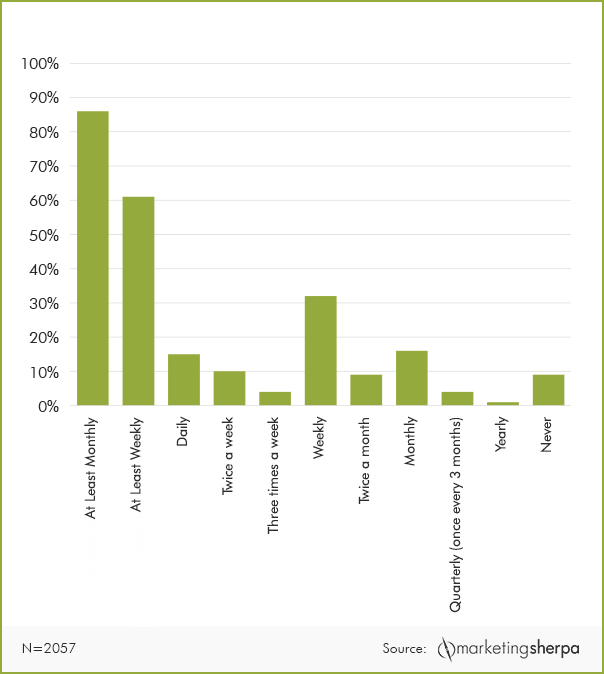
Honour clients that unsubscribe from newsletters.
XMS Systems newsletter module adds an unsubscribe link to the bottom of every email going out.
- If the recipient is a registered member the following link will be added to the bottom of the newsletter allowing them to set their email preferences.
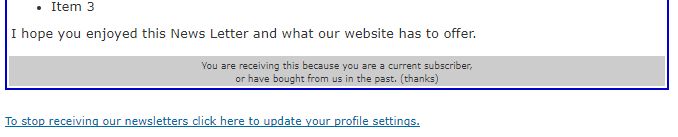
- If the recipient is a subscriber (not a site member) to a newsletter they have the following link to unsubscribe

The problem you might face is that for some reason, recipients sometimes feel it is less hassle to report you for SPAM rather than click the link to unsubscribe. The only reason for that is that they either forgot that they subscribed to your mailing list or you did not honour their choice.
How to “not send” to unsubscribed recipients?
When you ready to send your newsletter with XMS Systems News Letter Module and selected the dropdown to send you could see the following.
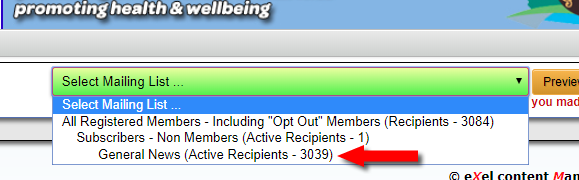
Here we have 3 possible lists
- All registered Members – 3084
This list should usually not be used because you will be sending to unsubscribed members as well. Use this list only when you need to let your members know about something serious, like a data breach for example. - Subscribers – 1
This is a list of people that gave you their email addresses without registering with your website - General News – 3039
This is the list of registered members that still want to receive your newsletter. Notice there is a difference between the first list (3084) and this list (3039). The difference is the unsubscribed recipients.
How to manually unsubscribe someone from my lists?
If the member does not unsubscribe themselves but instead send you an email requesting to be unsubscribed, you need to remove them from the list yourself.
- Registered members
- Navigate to your member list, find the member in question and click the “edit” button.
- If you have more than one list available, remove the specific newsletter from the “ Available News Letter” field.
- If they do not want any newsletters set the “ Receive News” option to “ No”
- Scroll down and click “ Update”

- Subscribers
- Navigate to Newsletters, Subscribers and find the specific subscriber in the list
- Click the “edit” button.
- Set the “ Accept Newsletters” option to “ No”
- Click “Update”
- Note: To be GDPR compliant, you should probably delete the record completely.
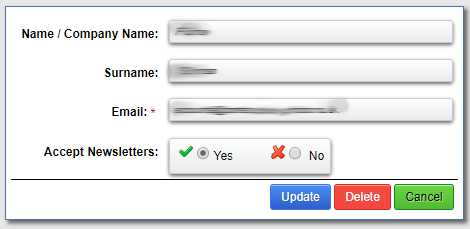
What if the recipient does not send me an email to unsubscribe?
In this case, you will have a problem because the recipient will most probably report you for SPAM.
This can affect you in two ways.
- Your domain gets blacklisted
In this case, all emails and newsletters coming from an email address associated with your domain name might be blocked. - Your IP address gets blacklisted
If you on a shared server (most websites share space on a server), all domains sending emails from this IP address will be affected. You might even find yourself as an innocent victim where your virtual neighbour messes things up for everyone on your server. To prevent this you could purchase your own private IP address. (Please get in contact if you want to make use of this.)
Am I blacklisted?
This is not an easy answer. There are numerous so-called blacklists out there that different ISP’s would use to check a sender against. Some are well maintained while others are just plain horrible. In most cases, if a specific IP address does not spam for a certain amount of time, it will be automatically removed from the blacklist. The “bad” blacklists will require a payment/fine to get your IP address removed from the list. Luckily the majority of ISP’s would use blacklists that auto-remove as a reference.
If you do not want to wait for the auto-removal, most blacklists publish a procedure on how to get your IP address removed in a shorter time period.
- Check here if your IP is blacklisted by Microsoft
- Check all other blacklists here. (well the most used blacklists)
Exelwebs takes a pro-active approach to keep an eye on blacklisted IP addresses on the server and would usually get these removed from the blacklists as soon as possible.
This does not include any private IP addresses. That would be your own responsibility.
If Exelwebs receives a legit SPAM report, we will try to find the offended recipient and assist XMS System based websites to keep their mailing lists clean.
Making use of “Email Feedback Loops“ to limit the damage.
If you aren't familiar with what an email feedback loop is, or why you would want to set one up, please read the Email Feedback Loops information sheet.
A copy of the originally reported email will be sent to you from the email feedback loop administrator. You will have to look at the email headers to figure out what email feedback loop responded and who reported the newsletter.
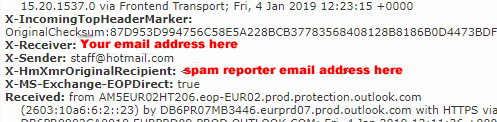
- X-Receiver: this will be your email address the Email Feedback Loop reports to
- X-Sender: This is the email address of the Email Feedback Loop
- X-HmXmrOriginalRecipient: This will be the email address that reported your newsletter as SPAM and the one that you need to take action about. (i.e. stop sending emails to)
- Received: This will give you another indication from what Email Feedback Loop the spam report was sent.
Following that, you can take action in line with the information contained in the “How to Process SPAM complaints”
