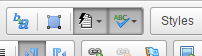Use the integrated SCAYT Spelling and Grammar checker with the XMS Systems editor
How to access and use the integrated SCAYT (Spell Check As You Type) Spelling and Grammar checker with XMS Systems editor
Using proper grammar with no spelling mistakes are of the utmost importance when publishing for the internet. Now if you anything like me, you know it is a hopeless case trying to write and spell properly.
Luckily there is a way to get you there most of the way. Integrated into XMS Systems is a 'Auto Correct” and “SCAYT” functionality.
These two icons on your editor toolbar is the “Auto Correct” function and the “SCAYT” function. They should, by default, look like the image above to show that they are active and your spelling is checked and auto corrections made as you type.
What is “Auto Correct” and how does it work?
“Auto Correct” is similar to the function in MS Word and similar applications that would correct certain characters to display they way they should. Example would be “+-” that should be “±” or “(c)” that should be “©”. Usually you would need to go and find the Character map on your pc or mac to get hold of the ASSCI character key combination to type special characters. “Auto Correct” take away the pain.
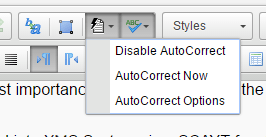
You can click on the “Auto Correct” icon and select the “AutoCorrect Options” to see what will be corrected and how things could be formatted.
What is “SCAYT” and how does it work?
“It does exactly what is says on the tin”.
It performs a Spell Check As You Type and will underline any misspelled words in red.
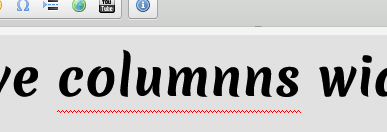
Now the problem with English is that the Americans (or is it the English) cannot spell properly and a word might get marked as misspelled even when you are sure it is correct. In that case you might want to take the time out to make sure you are using the correct dictionary.
Setting the SCAYT Language
Click the SCAYT icon to display the SCAYT menu
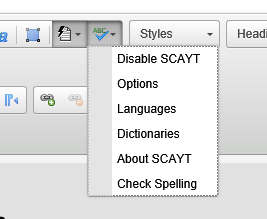
Now click “Languages” and select the correct language from the list.
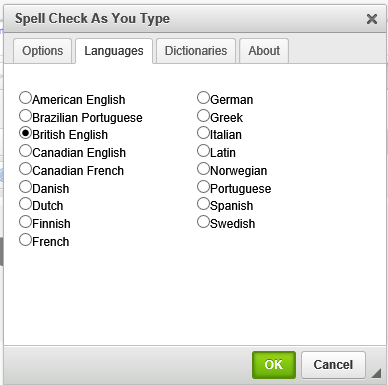
While you are there, check out the other options as well then click “OK”
If the word is still marked as misspelled, it probably is.
Correcting a spelling mistake
“Right Click” on the word to bring up a list of suggested spellings and select the correct spelling.
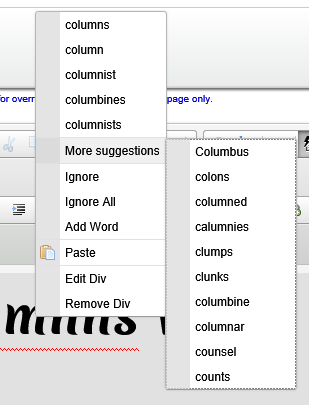
If you are 100% sure you have the correct spelling you can add it to your personal dictionary by clicking the “Add Word”. Your personal dictionary is stored in a cookie inside your browser and could be lost if your browser is set to delete cookies when you close the browser. To store the word permanently please check the options for “Dictionaries” in the SCAYT menu and follow the notes on the screen.
What about Grammar and maybe a Thesaurus?
Sorted as well… Click the SCAYT icon and select “Check Spelling” from the menu then “Grammar” or “Tesaurus” from the tabs. (You might have to wait a second or two for it to load from WebSpellChecker.net). Once loaded make sure to select the correct language and work away…
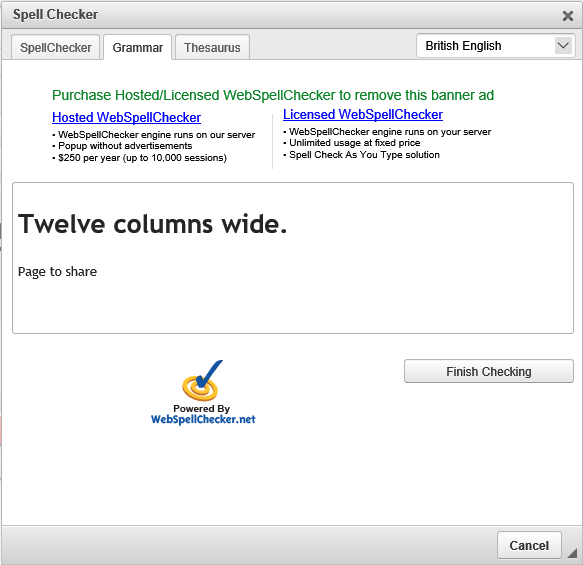
There you have it, no more excuses for bad grammar and spelling mistakes. But do not take my word for it. To make 100% sure your content is correct you should get someone to proof read everything you publish.