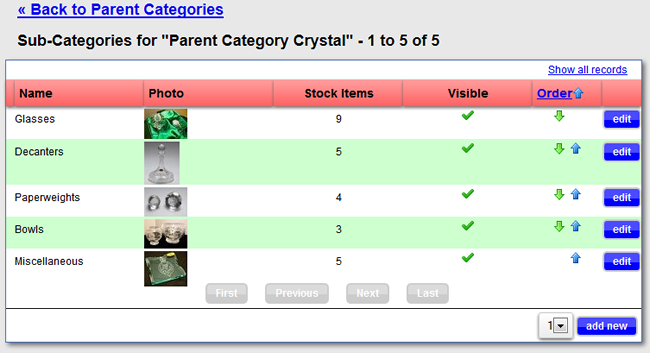Item Category definition with XMS Systems
Stock items are added to categories or sub-categories. Each category can be easily activated or de-activated as required. Categories can also be re-ordered as required.
Admin >> Dashboard >> Shopping >> Shop Categories
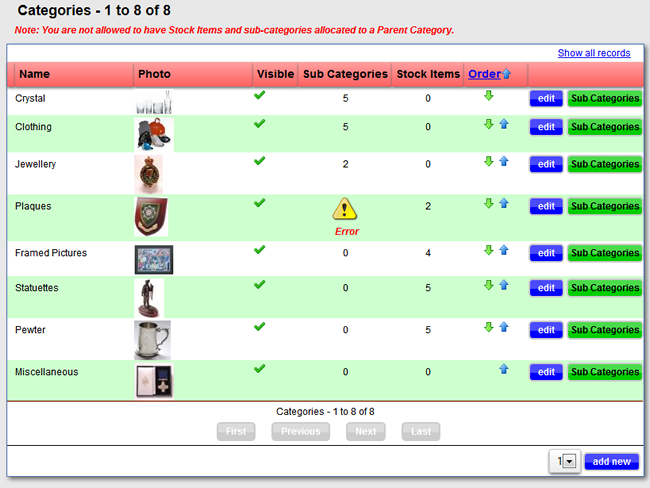
- Name is the name of the "Category"
- Image is the default image for the category. This image will also be used it you omit to upload an image for a specific stock item in the category.
- Visible shows if the category and relevant stock items are available on the shop front.
If you disable a "Main Category" the relevant "Sub Categories" and stock items will be disabled as well. - Sub Categories - The number of Sub Categories in this Main Category
You are not allowed to allocate stock items and sub categories to a main category. You will see an error if you do. - Stock Items - The number of stock items in this category
- Order the order the categories will be displayed in.
- Click "edit" to edit a category.
- Click "Add New" to add a category
- Click "Sub Categories" to add or edit a sub category
Add or Edit a category

- Parent Category
This should always be "Main Category". This option is defunct and will be removed soon. - Category is the name of the category. Keep it short and simple
- Longname allows you to define some text up to 255 characters long.
- Click "Browse..." to upload an image.
The image will be reduces in size to 200 px by 200 px so no need to upload a large image - Visible "Yes" will enable the category providing there is at least one stock item allocated to the category
- Click Insert / Update depending if you are adding or editing a category
- Do not delete the category if you have any sub categories defined. (Will implement a safety guard)
Add or Edit a Sub Category
Click "Sub Categories" button to get to the list of sub categories