
Defining Product Options in XMS Systems E-Commerce Module
When you are selling items of different colours and sizes you need to define a set of "options" the user can choose from, adjusting the weight and prices accordingly.
XMS Systems E-Commerce module allows you to define product options to allow the user to select exactly what “version” of the offered product they want.
You can define a set of product options with placeholder weights and prices that will adjust the totals in the shopping cart.
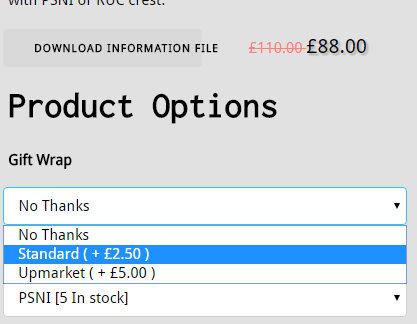
Each option will have a set of values to choose from. Each value will have it’s own weight and price that will be added to the basic price of the item.
At this point the option is not linked to any stock item and 100% generic. Any option or “part of it” can be re-used for any number of stock items.
Navigate to Dashboard > Shopping > Stock Management > Product Options
Option List
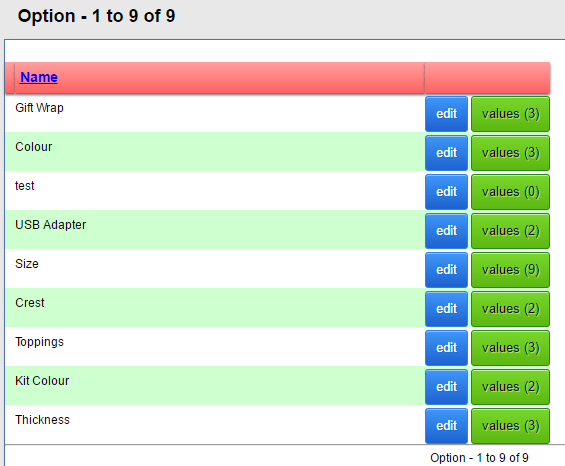
In the above image you can see that the option “Gift Wrap” have 3 “values” assigned to it. In this example they are “No Thanks”, “Standard” and “Upmarket” with “No Thanks” the default option
Add or Edit an Option

- Simply enter the option “name” and click insert or update if you updated the name
- If you have “values” assigned to the option you will not be able to delete the option “name”
- You will be redirected back to the list of options
Adding “Values” to an option
From the list click the green button
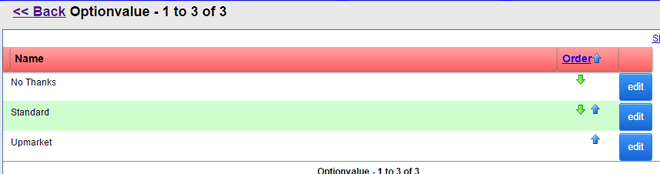
You can reorder the values by clicking the up and down arrows clicking save when done.
Click “edit” to change a value
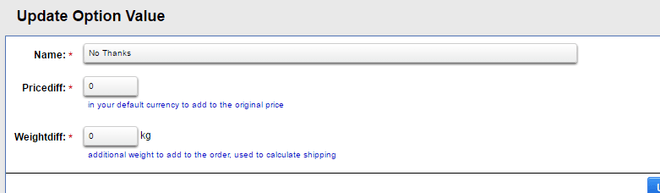
Important point to remember is that the “Pricediff” and “Weightdiff” is the difference between the original item sales price and weight and the adjusted price. The values to add here serves as a placeholder and can be adjusted when assigning the option to a specific stock item.
