
Update Property on XMS Realty Step 1
Manage: Active Dates, Featured, Published, PDF, Viewed, Market Status, Address, Google Map
Adding or Update a Property on XMS Realty Step 1
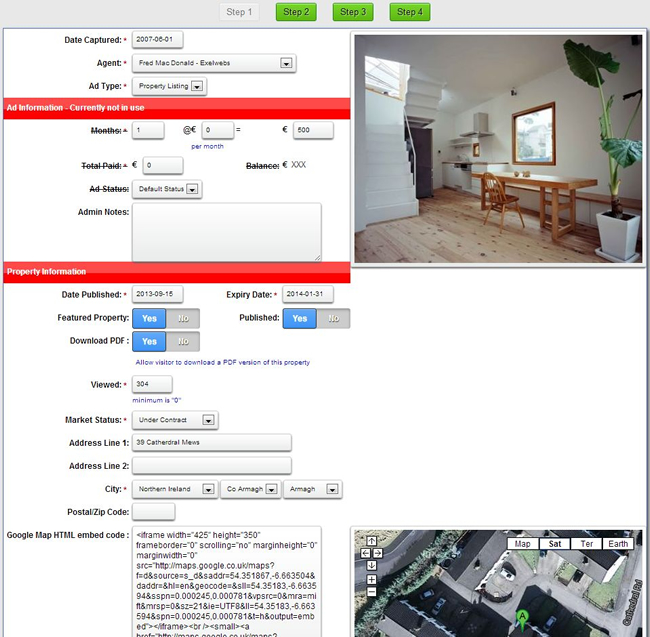
- Date Captured - Select to days date
- Agent - Select registered member from list if you are updating for someone else or select your own name
- Ad Type - Property Listing by default. In feature you will be able to sell ad space and select a different option here
- Ad Information is currently not in use and under development
- Date Published - Select the date you want this property to be visible from
- Expiry Date - Select the date you want this property to automatically not be visible (Date exclusive)
- Featured Property - Select "Yes" to set as Featured, the property will be on the first page of listed properties or search results and have a banner displaying the "Featured" status. - Featured properties will be randomly selected and displayed on pages where the option is selected by you.
- Published - Set to "Yes" to publish the property. Property will not be visible unless above dates are active
- Download PDF - Allow buyers to download a pdf printable summary of the property
- Viewed - Number of time the property has been viewed on the site
- Market Status - Select from dropdown
- Address Line 1 and 2 - Set as required
- City - Select Country » County » City
- Postal Code - Set as required
- Google Map - Follow the instruction below the field and past the complete code. Do NOT alter anything
