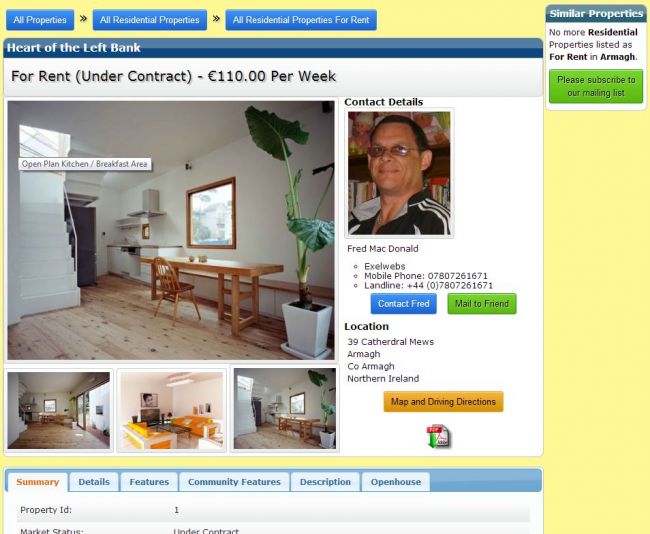XMS Realty Module Overview
Overview of XMS Realty Module, Property Options, Property Filters, Property Display Options, Page setup, Search Facility
The XMS Realty module integrates 100% with the rest of XMS Systems and have all the usual security features and "nice to have's" you came to expect from XMS Systems.
As the website owner you have two options to use the website.
- Run it as your own Realty website
This option only you can list property for sale - Run it as a Realty broker website
With this option you will be able to open the website to any one that would like to sell a property anywhere in the world. You will be able to set a price per property and upon approval the property will be displayed on the site for a set period of time.
This option is still under development.
Listing Options available per property
- Market Status
You can define as many statusses as you want and could include: Available, Under Offer, Subject to Contract... - List Type
You can define as many listing types as you want and could include: For Sale, For Rent, For Lease... - Category
You can define as many categories as you want and could include: Residential, Commercial, Sites For Sale... - Rent Frequency
If you use the default "For Rent" Listing Type you can select the "Rent Frequency". You can define as many "Rent Frequencies" as you like and could include the following: Per Week, Per Fortnight, Per Square meter...
Location Definition
Properties are listed by the following and you can define as many as you need.
- Country
- County/Province/Region
- City
Property Features
To help list property features you can define as many features as you need and then simply tick the relevant boxes to have them displayed per property. These could include: BBQ, 100% Wool Carpets, Close to Schools...
Property Details
You have 2 boxes where you can enter anything you like to describe the property and are broken down into
- Community Features
- Long Description
Marketing
- Display as a "Featured Property"
- Ad Line/Heading
- Short Description
- META Description
- META Keywords
- Click Tracking
This allows you to track the number of times the property has been viewed and excludes the person thet listed the property so that they can not manipulate the numbers.
Images
You need to upload at least one image or the property with the option to add up to 12 images.
Any image can be deleted or replaced at any time.
Property Search
There are two different "Search Methods"
- Traditional Method
Select from a list of different options the property you would like to view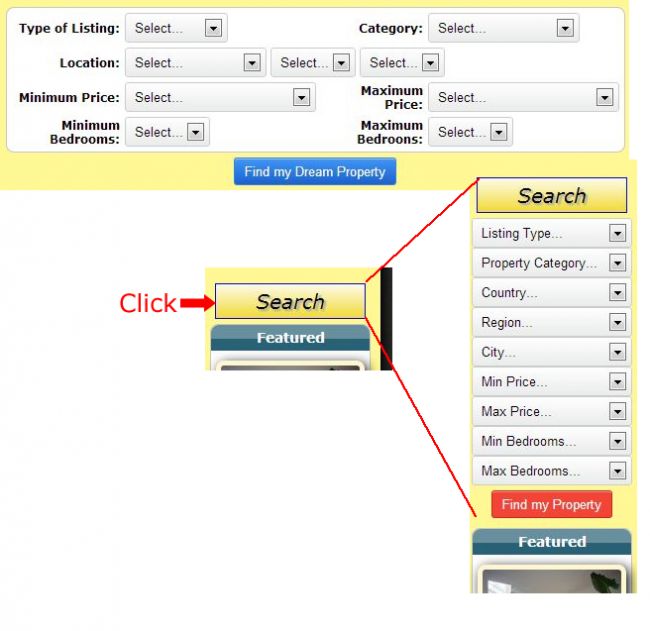
- Drill Down Method
Start with all the properties and click buttons to filter specific types. New options will become available as the user click buttons.
The reverse is also true. Once the user is viewing a property he/she can work their way backwards and see what else is available in the area, by type or by category.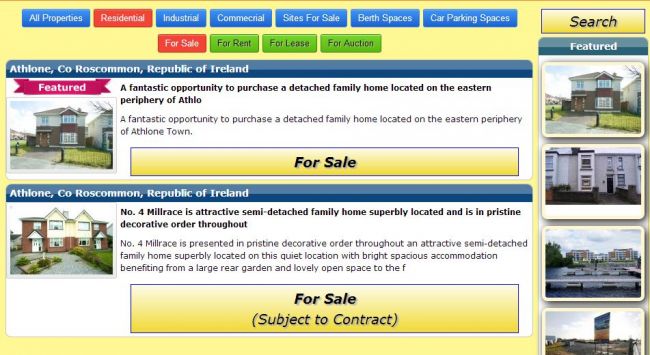
Viewing the property details
The details of the property and contact details are presented in a well formatted and structured way to allow the user to view all the information without having a screen cluttered with unnecessary information
Images are displayed in a pop-up modal screen that is clear and displays like a slide show or individually
Buttons to easily contact the seller and "Mail to Friend" are available as well as an integrated map using the Google Map facility to allow the buyer to get driving directions from any where.
The complete summary of the property can be downloaded and printer in pdf format by the buyer.