
Configuring XMS Systems article and blog module
Configuring the article and blog module including creation of additional categories.
You will configure the general Article and Blog setting on this page as well as the categories.
Log in and navigate to; Admin > Dashboard > Website Configuration > Installed Modules > Article Module Defaults
General Module Configuration
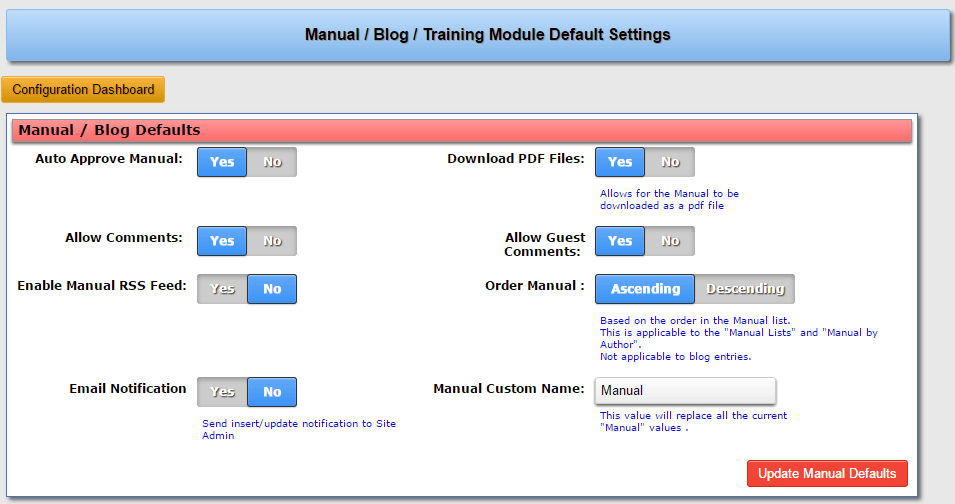
- Auto Approve Manual
Set this to “No” if you need to moderate every article/blog or update/edit made to an article or blog entry. You will then manually have to approve each article/blog entry or update. - Download PDF Files
Set this to “Yes” to allow your visitors to download a PDF file generated dynamically with the latest content in the article/blog.
Setting this to “No” will override the setting selected by the author - Allow Comments
Set this to “Yes” to allow your visitors to post comments on article/blog. (See next setting)
Setting this to “No” will override the setting selected by the author
Article on how to enable comments - Allow Guest Comments
If you only want your registered and logged in members to comment on the article/blog, set this to “No”. This will then hide the comments section completely unless they are logged in. - Enable Manual RSS Feed
This will give an RSS feed someone can use to populate an RSS reader. - Order Manual
The default display order of the articles/blog entries (Also see below for category “Order”) - Email Notification
If you are the only person posting articles or blog entries you can set this to “No”. Setting this option to yes, XMS Systems will send you an email each and every time an article is added or updated. - Manual Custom Name
Change this to suit your needs. “Manual”, in this case, would normally be “Articles” by default.
Categories
Scroll down the page a bit to manage your Article and Blog Catreogires
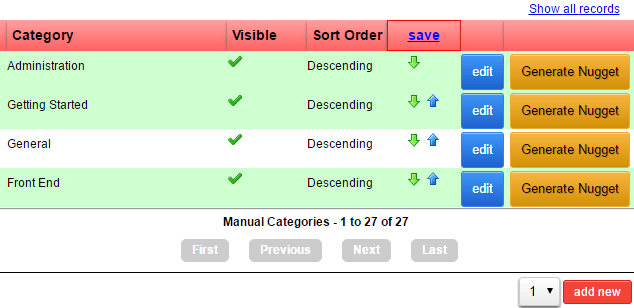
- Category
Specify the name of the category - Visible
if the category is set to invisible a red X will be displayed. - Sort order
The default order set for a specific category. This will override the default order - Save/Sort
You can click on the up and down arrows to change to order of the categories. Remember to click “Save” after you re-ordered your categories. - Edit
To edit any of your category settings
You can not delete a category if there are any articles/blog posting in the category
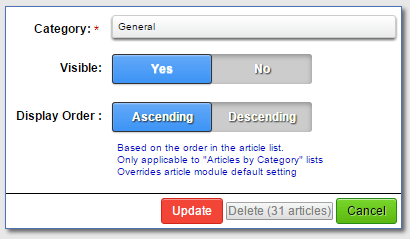
- Generate Nuggets
Clicking this will generate a nugget for the selected category to allow you to easily add a nugget to the specific category on any of your content pages.
Authors with “Auto Approve”
By default the approval of new articles will be according to the setting under “Article / Blog Defaults”. XMS Systems have the functionality to override that setting on a “Per Author” basis.
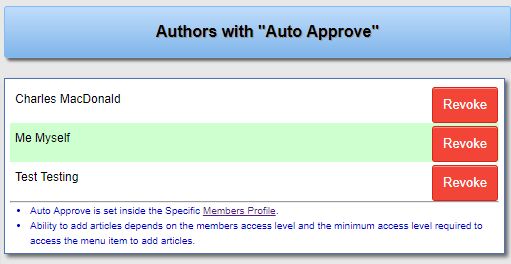
To give an author “Auto Approve” status you will need to edit the member profile and set them to “Auto Approve: Yes”. This does not automatically give the member the option to add articles. That option depends on the access level the member has and the minimum access level set on the “Member Menu” option for adding articles.
Likewise, revoking an authors “Auto Approve” status does not revoke the ability to add or edit articles. You will have to give them an access level of at least 1 level lower than the required minimum access level to gain access to the relevant member menu options.
