
News Feed Module for XMS Systems framework
Activate and Manage your News Feed Plugin for your website "Home Page" or "Shop Front"
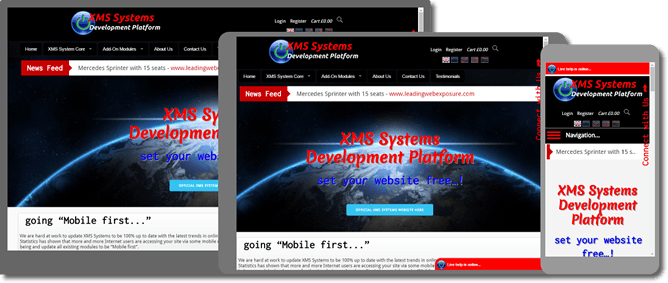
Having a news feed on your website is an eay way to keep your content fresh and get your visitors to come back on a regular basis.
XMS Systems News Feed is highly customisable and like the rest of XMS Systems, easy to use and fully responsive to allow it to integrate seamlessly with the rest of XMS Systems. The “Title” of the feed item will be displayed followed by the source website url. The full width of the feed is clickable with a “Previous” and “Next” navigation bar displayed on the right hand side when hovering over the feed.
The news Feed is only available for use on the “Home Page and “Shop Front”
Log in to your administration section and click the button to edit your page.
Scroll down to the “News Ticker” section
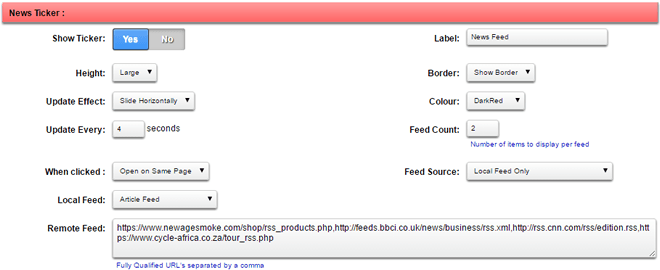
- Show Ticker
Enable or Disable the News Feed Plug-in - Label
Set the Label for the News Feed. This will be hidden when viewed on a mobile device to save space.
Keep it short and simple - Height
This is the height of the block the feed will be displayed in.- small
- large
- Border
Choose to display a border around the News Feed - Update Effect
Select how you would like to transition between News Items- Fade In
- Slide Horizontally
- Slide vertically
- Colour
Select the main colour for your News Feed. The background of the actual feed will always be white- Red
- Green
- Purple
- Turquoise
- Orange
- Black
- Yellow
- Grey
- Pink
- Dark Red
- Update Every…
Set how often do you want to update the text in the news Feed. The value you enter is in seconds - Feed Count
Set the number of News Items that needs to be used per “News Source”
If you have more than one source, the XMS Systems news Feed Plug-in will select the set number from each source.
e.g. You add the value “2” in this field and have 3 news sources. That will be 2x3=6 News Items that will be cycled - When Clicked…
What needs to happen when the user click the news item and follow the link- Open on Same Page – Replace current page and display ned page to the user
- Open in a New Page – Open a new browser tab and display the content to the user, leaving your website active in the original browser tab
- Feed Source
Where do you want to get the news feed items from?- Local Feed Only
- Remote Feed Only
- Combined Local and Remote Feeds
This option allows you to use your own nes feed and combine it with a feed from another website
- Local Feed
Select from the drop down list what feed you would like to use - Remote Feed
Enter a fully qualified URL to any RSS feed from published by any website.
You can use more than one website feed by listing them in one row separated by a comma and no spaces
