
Managing your testimonials
How to manage my new testimonials or reviews posted via the XMS Systems Testimonial Module
Login to Admin > Site Dashboard > Manage Site Content > Testimonials
The layout of the screen should be familiar by now
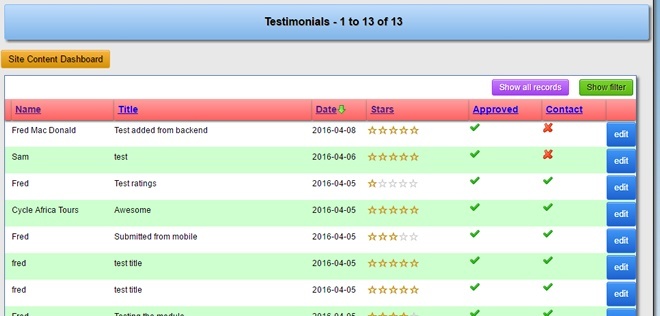
Click the blue edit button to edit or scroll down and click the “Add new” button
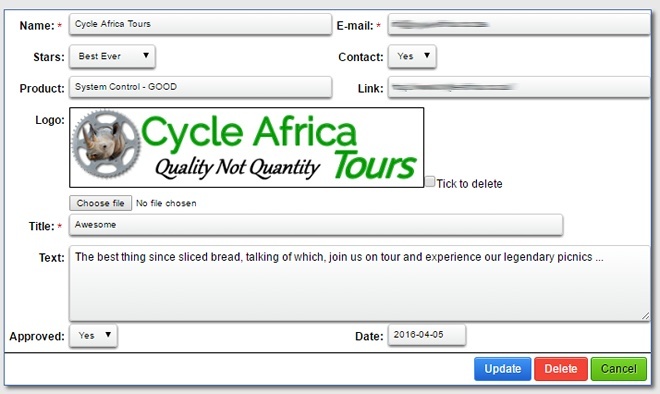
- Check for spelling and capitalization
- Check the link for validity
- Upload an image/logo if the poster send you one or you have one
- To replace the image with a different one simply select a new file
- To delete the image, tick the box and click “Update”
- Set Approve to “Yes”
- Click “Update” if you happy or “Delete” if you don’t like the entry
Entries will always be displayed in date descending order on the front. That is to say the newest entries will always be at the top of the list.
The newest entry will always have the “prime spot” to the right of the rating summary and the first to be seen so make sure you do your best when serving your customers.
Microdata are automatically generated for each entry to assist the search engines in picking it up as a review.
