
Social Network Links
How to add social networking links and activate them for use on your XMS Systems website
Social networking is an integral part of marketing your website. Therefor it is important to have links prominently displayed somewhere on your website.
XMS Systems allows you to easily add the following social networking links to your website and have them displayed on all your pages
- Facebook Messenger
- Google+
- Skype
- YouTube
- 2x Custom social links you can define
These links can either be displayed as a block of icons “hidden” on the right hand side of your page or on the header just below the “Registration” and “Login” links
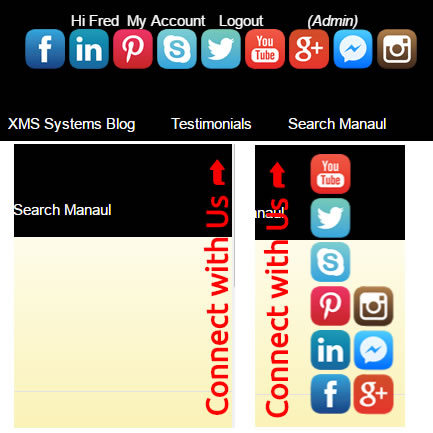
Managing your Social networking Buttons
Log into Admin > Site Dashboard > Website Configuration > Social networking > Social Links
- Show Social Links
Set to yes to display all the entered links - Position
Set as required - Slider Text
Enter the text you want to be displayed to the social networking block “Connect With Us” in the image above - Link 1 URL
Enter your fully qualified URL to your custom social page - Link 1 Mouse over Text
Enter the text to be displayed when hovering over the icon with your mouse - Icon 1
Upload an image to be used for the Social Link. Image will be resized to 40px by 40px to fit in with the rest of the icons - Standards links all should have a full qualifying URL
To stop displaying a specific social networking link simply delete the relevant URL
