
Currency Exchange Rates
Setting up your currency parameters for international sales. We are using the Google exchange rate API and update automatically once a day or you can update them manually.
Admin >> Dashboard >> Website Configuration >> Installed Modules >> Shop Defaults
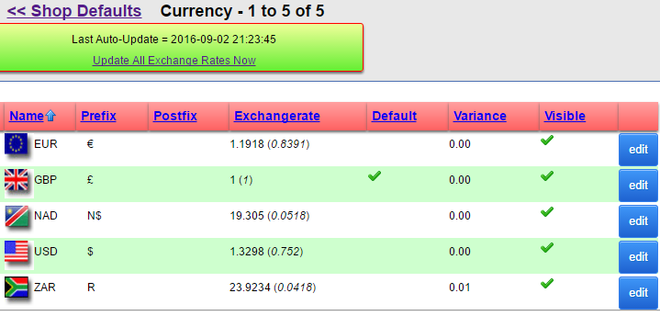
The basic principle the currency calculator works is that you set a default currency. In this case ir is GBP £.
Then you need to update the alternative currencies with the equivalent value of £1.00 GBP
In this image £1.00 GBP is the same as €1.1918 EURO (0.8391 is the actual exchange rate used for the calculation)
At the top of the page you will see a green block displaying the most recent date and time the currencies was updated with a link to manually run the exchange rate updater.
An email will be sent to the default "shop email" when the automated update is run. You will need to configure a “cron job” in your cPanel to achieve this.
The exchange rates are retrieved from the Google Currency Calculator and XMS Systems can not guarantee the accuracy of this. It is your responsibility to check if the values are correct.
A complete list of supported currencies can be found here
To add or manually update a currency click "add new" or "edit"
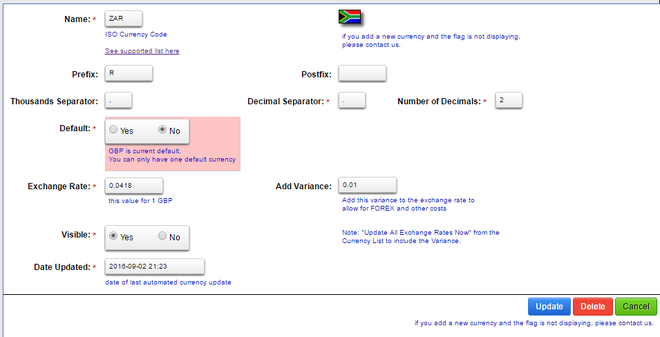
- Name
The ISO Currency Code (Find it here) - A Flag representing the currency
To keep things looking nice you can not update this image. If you add a new currency and the flag does not display please contact us to add a flag for you. We did not install flags for every possible currency.
If the flag is not present the ISO Currency code will be displayed in its place on the shop. - Prefix
Allows you to define the prefix according to your local standards - Postfix
Allows you to define the Currency Post-fix according to your local standards - Thousands Separator
The separator used in the currency or according to your local standards - Decimal Separator
The separator used in the currency or according to your local standards - Number of Decimals
Number of decimals you want to display for this currency. - Default
Set this to "Yes if you want to use this currency as the default.
You can only have 1 default currency - Exchange Rate
If this is your default currency the value MUST be "1"
Any other currency, enter the value in that currency that is equivalent to "1" of your default currency - Add Variance
You can adjust the exchange rate by adding a “variance” to the exchange rate.
In our example the exchange rate for N$ and R should be the same (the N$ is pegged to the R) but we added a “0.01” variance to the exchange rate, effectively reducing the value of the R and thereby anything bought in R will be more expensive. 23.9234 instead of 19.305 for a £.
By adding a variance you can build into your prices the cost you might incur for currency exchange costs or any fees charged by your bank. - Visible
Will display the currency option in the shop or not. - Date Updated
Set this value if you update the exchange rate manually to easily keep track of the updates.
The value will automatically update if you set the Shop Defaults to update currency automatically
If you have more that one active currency in your website, the currencies will be displayed and selectable as in this image in the top banner of your website.
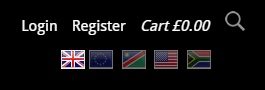
All prices will be displayed in the default currency. If a visitor selects a different currency all prices will be recalculated including the totals in the cart as well as the Shipping Rates.
The selected currency will be stored in a cookie on the visitors browser to ensure they are browsing the site in their selected currency.
All stock items prices are recalculated every time the page load so you will always have the latest correct prices on your website if you run the automatic updater at least once a day.
