
Adding Links to your website

This function allows you to create a "usefull links" page and has nothing to do with adding links in your content.
To add links to your content refer to this article.
Admin >> Dashboard >> Manage Site Content >> Links
- You will see a list of links with the usual edit and add buttons.
Link categories can be ordered to display them in the required order. Click the up / down arrows to reorder and click "save" at the top of the page.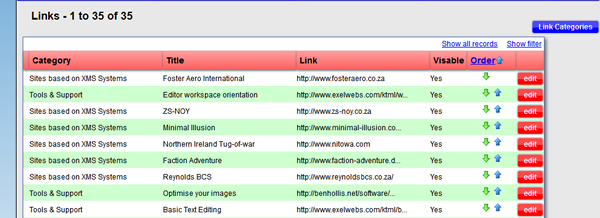
- Categorising your links
Before you can add any links to your website you need to create at least one category.
Click the "Link Categories" button.
Link categories can be ordered to display them in the required order. Click the up / down arrows to reorder and click "save" at the top of the page.
The usual edit and add new buttons are available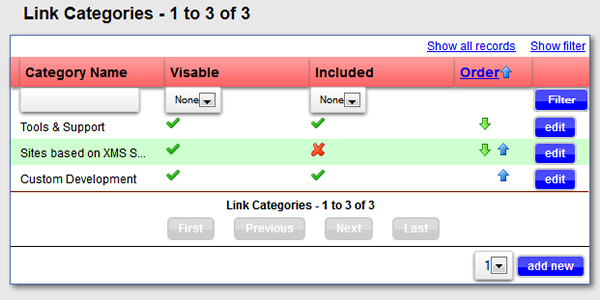
- Edit the category and set the appropriate options.
To hide a category and all the related links select visible to "No"
Included should be set to "No" (Advanced functionality)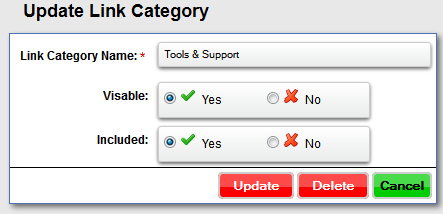
- Adding a link
Navigate back to the first screen (step 1) and click "add new" or "edit"
- Select the category
- Give a title / short description of the link
- Enter a long description of the link
Note: You are limited to 255 characters - Enter the full URL example http://www.xms-systems.co.uk
- Set the visibility to "Yes" the display the link
- The date is for reference
- Set the target where the page needs to be displayed when the site visitor clicks the link.
For other websites it would normally be set to "New Window"
Links pointing to pages on your own site should normally be "Same Window"
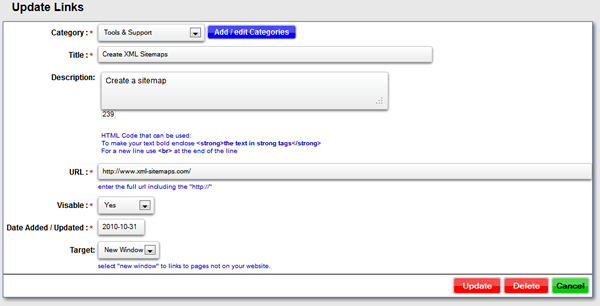
On the website you have two options available for displaying the links
- List all the links by category
The file name you will link in your "Front End Menu" for this option is "link_list.php" and will give you the following result: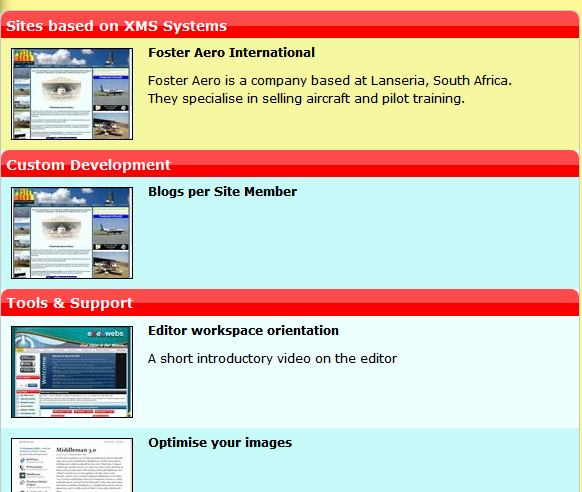
- List each category separately
The file name you will link in your "Front End Menu" for this option is "link_category.php" and will give you the following result: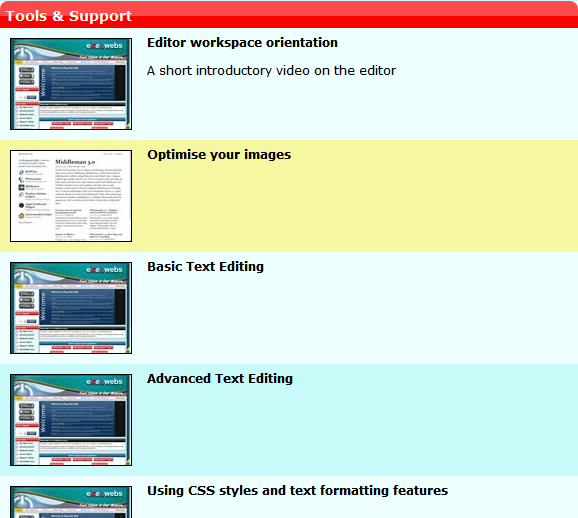
Link categories can be ordered to display them in the required order. Click the up / down arrows to reorder and click "save" at the top of the page.
