
Administrate and Moderate Member Articles or blog posts and associated photo galleries
This article discuss how to moderate and manage your articles written by your authorised website authors.
Website Administrators will need to keep an eye on articles posted by members
Every time a member posts or updates an article an email is sent to the default contact email address to let you know about this. You will then be able to moderate or approve the article.
If your article module defaults are set to "Auto Approve Articles = No" the new article will not be visible on the website until you approve the article. One you approved the article it will automatically be published together with the photos associated / linked to the article.
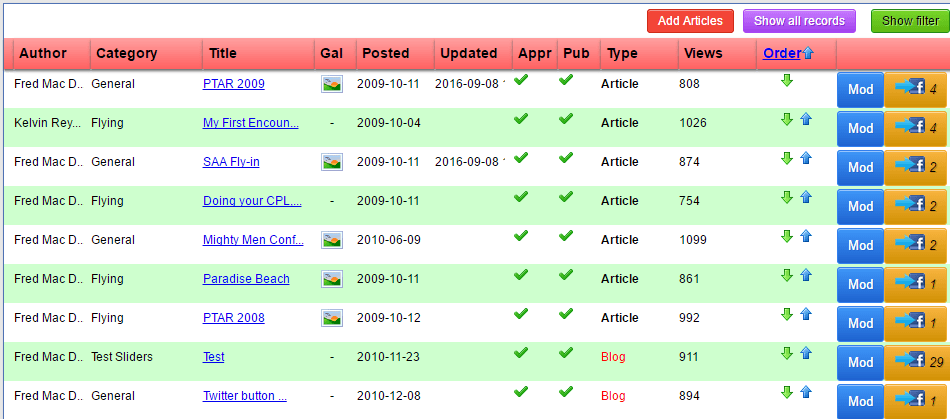
Moderate Member Articles
- Navigate to your Administration Section >> Dashboard >> Manage Site Content >> Article /Knowledge Base / Blogs
- You will see a list of members that contributed articles
- Click on Green “Filter” button, top right to show the filter options.
- Enter information into the filter fields as required and click the green “Filter” button to the right of the fields
- Find the article on the list and click "Moderate"
- You can now edit the article and set various options for the article
- You can also post to Facebook or Google+ if available
Moderate Member Article Photo Galleries
Click the  icon to view the images in the associated image gallery and edit as required.
icon to view the images in the associated image gallery and edit as required.
Manage Articles
- “Show Filter” button will display a series of filters available to allow you to find a specific article or group of articles.
- Reordering the articles are only available from the administration section. This is to avoid different users from trying to move their own article to the top and allows the administrator total control over the ordering of the articles.
- Amber Facebook button is available to post article direct to Facebook. (if Facebook integration completed)
- Red Google+ button is available to post articles direct to the Google+/Business pages
