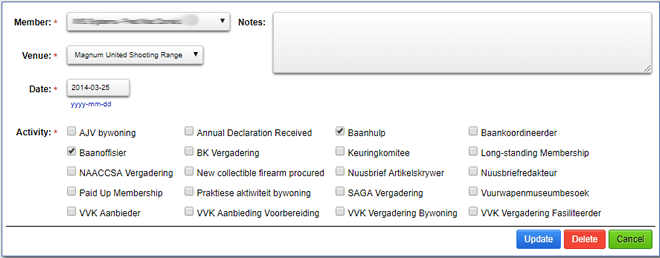South African Firearms Module Defaults - Activity Types
Managing default activities and general compliance period settings
Login into your XMS Systems based website and navigate to the Admin section > Dashboard > Firearm Module > Firearm Module Data > Activity Types
Activity Compliance Period
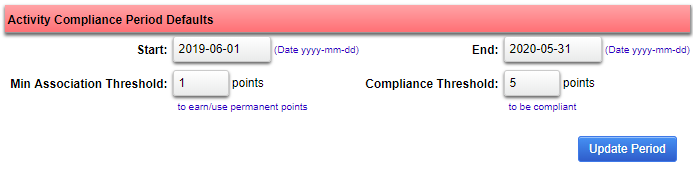
To keep the SAPS happy, compliance requirements need to be satisfied every year.
- Start and end
This defines the activity year period for compliance - Min Association/Club Threshold
This is the total number of “required” points then needs to be earned before any “non-expiring” points can be carried forward. This safeguards the association against members that, for example, stopped paying their annual subs when they reached the compliance level simply by being a member for long enough.
As an example, if you have 3 activities worth 1 point each, that are required each year, you add “3” into this field. I only any 2 of the point are required, you enter “2” in the field. The Member details page will check how many points are required and how many have been assigned. If the threshold has been passed, all the previous year’s non-expiry points will automatically be pulled forward to this period. - Compliance Threshold
This is the minimum number of points a member needs to hold in the current period to be compliant with the legislation. Amend this as required.
Compliance Activities
The compliance calculator works on the assumption the member will be adding their activities during the year. Each activity has a point value assigned to it.
As a minimum, a member can earn points by complying to the minimum as required by the SAPS. These could include a Declaration and confirmed membership of an association or club. These activities are added by the association's secretary and not “visible” to the member. To accommodate for this, we have 13 “admin only” activities that you can customise to suit your needs.
In the screenshot below, the “green pin” donates the item as an “Admin Only” activity. These activities will be displayed to the member on the form where they log/view their activities but they will not be able to select and add these themselves.
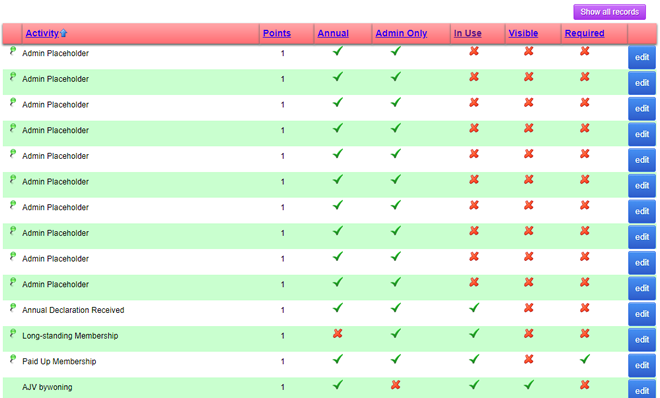
Adding / Managing an Activity
Click the “edit” button next to the activity you want to manage or scroll down and click “add new” to add a new activity.
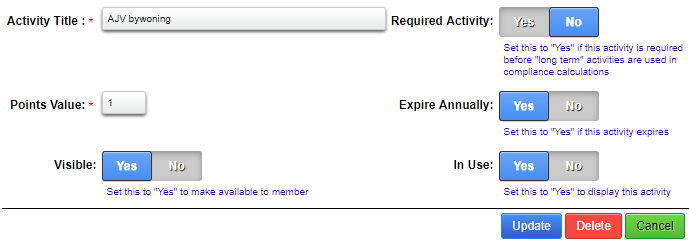
- Activity Title
The title as it will be displayed next to the checkbox the member will tick to select the specific activity - Required Activity
If this activity is required to be added before the member can carry forward the “non-expiring” points, set this to “Yes” - Points Value
The number of points the member will earn for this activity - Expire Annually
If this is set to “No”, the points earned for this activity will be carried over to the next activity period - Visible
Show this activity to the member. “Admin Only” activities will still be displayed, but will not be saved if the member attempts to select one of the “Admin Only” options. We need to display the activity to the member to allow them to verify if a specific “Admin Only” activity has been added - In Use
Enable or disable the specific activity
Member Activity View
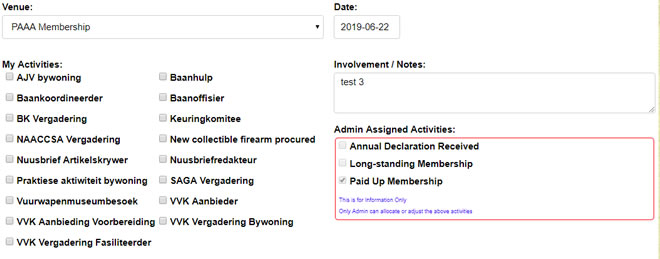
Admin Activity View