
How Order SiteLock from exelwebs and XMS Systems integration.
How to order SiteLock from ExelWebs.com and integrate into XMS Systems including the configuration of SiteLock dashboard.
As part of our ongoing effort for maximum security for your XMS Systems website, we at ExelWebs.com has partnered with SiteLock to help you keep your website up and running while improving client confidence.
The SiteLock Difference
SiteLock™, the global leader in website security, protects your website to give you peace of mind. SiteLock's Daily Malware Scanning identifies vulnerabilities and known malicious code and automatically removes it from your website to protect your website and visitors against threats. Plus you get the SiteLock Trust Seal which builds customer confidence and is proven to increase sales and conversion rates.
New customers will automatically have a free SiteLock Lite added to their shopping cart by default.
Only want to order SiteLock?
Existing customers
- Log into your client area on ExelWebs.com
- Once logged in you will see an image and link to “Try Sitelock Lite FREE”
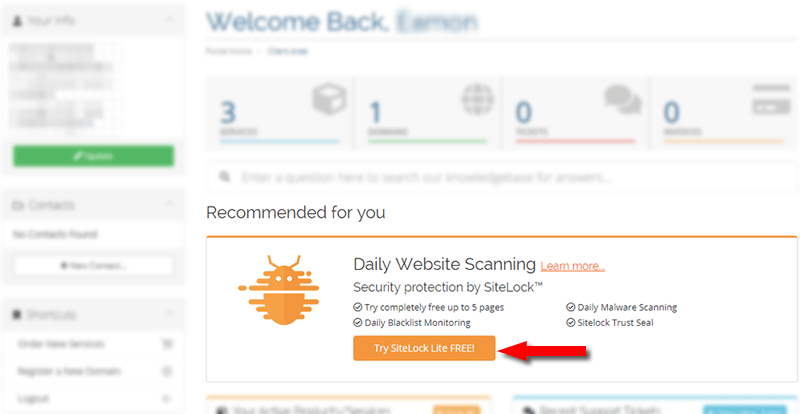
- Follow the link and enter your domain on the next page
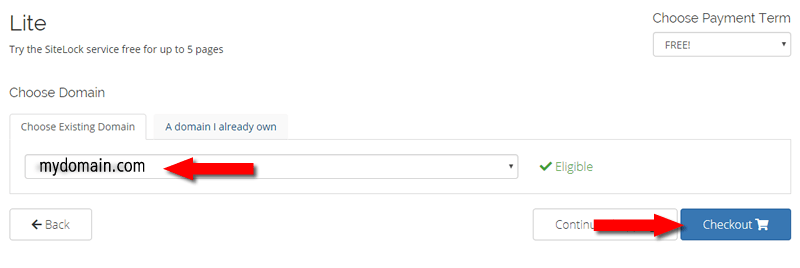
- Click Checkout if you are done ordering everything.
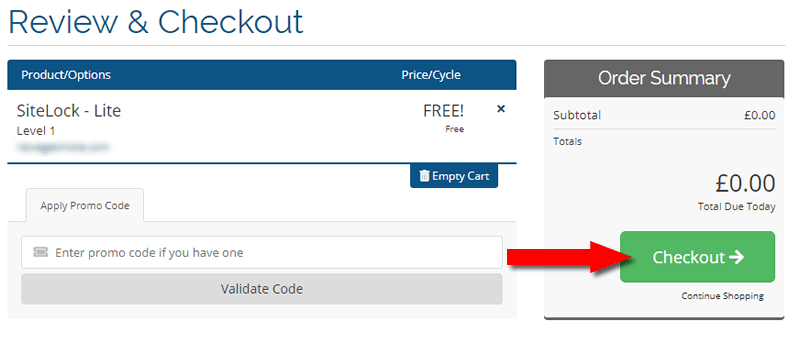
- Read the T&C and Complete Order
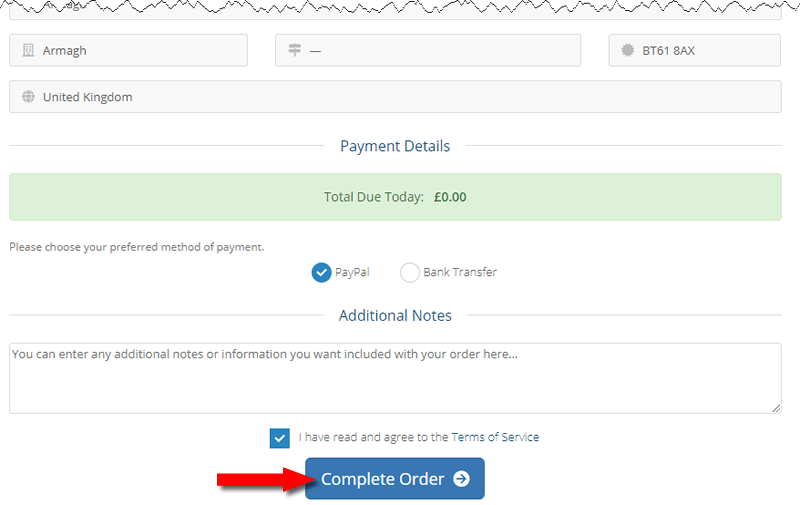
- Order Confirmed. You will at this time receive an email from ExelWebs.
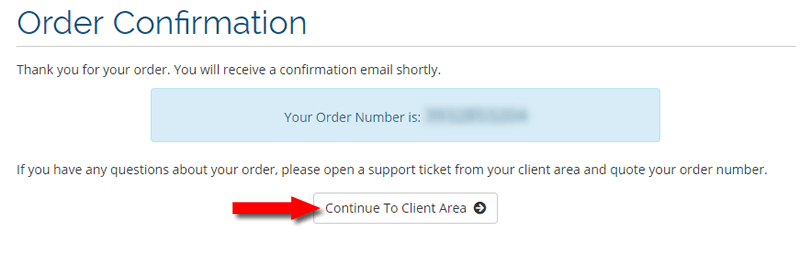
- Back at your ExelWebs client area, click “Manage” to proceed with the SiteLock configuration
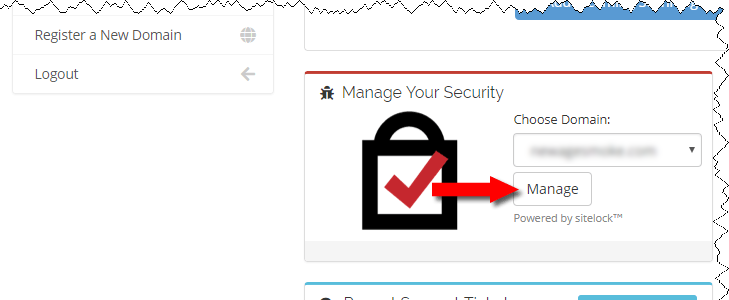
- Accept the SiteLock Terms of Service
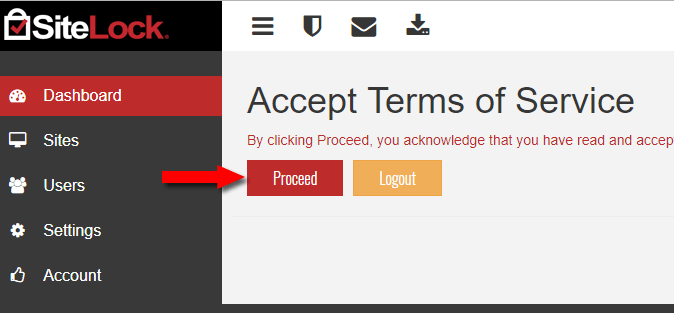
- Click the SiteLock shield icon to configure your site seal
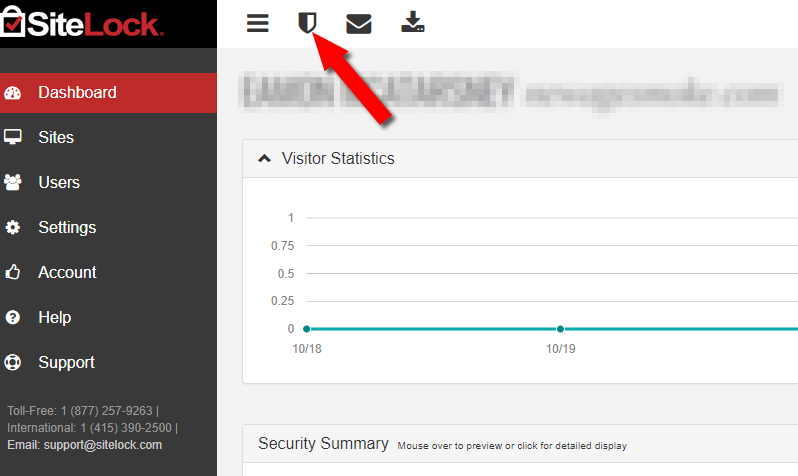
- Select your SiteLock seal language
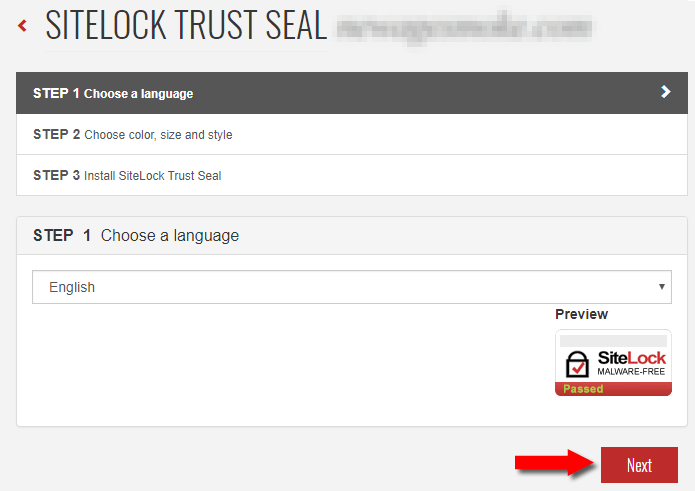
- Select SiteLock Colour, Size and Style
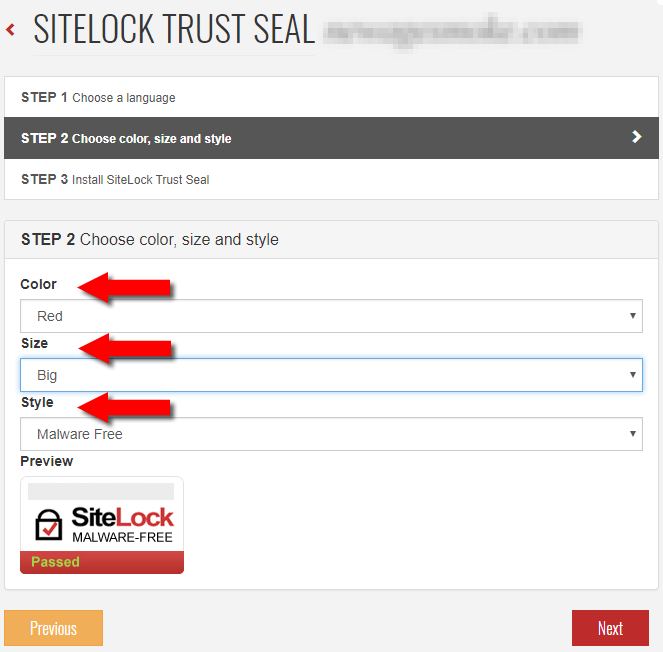
- Copy SiteLock integration code.
Make sure to click the “Save Configuration Settings” button
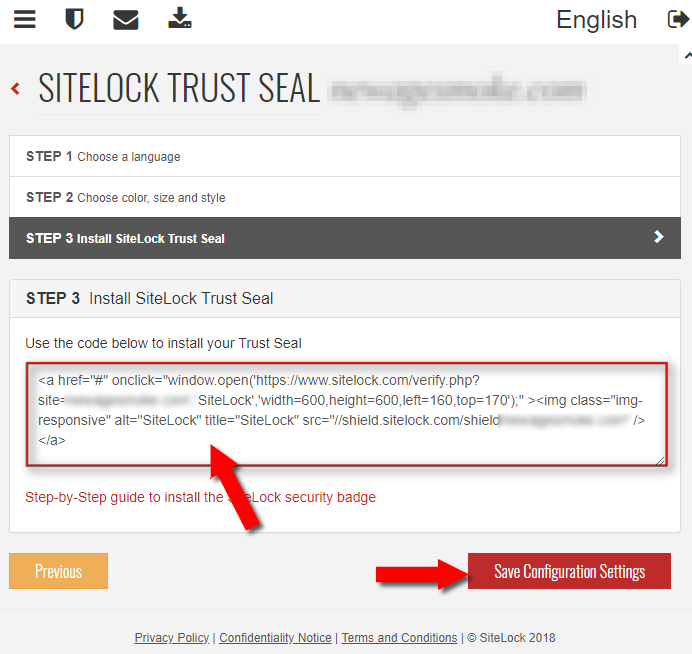
- Click “Account” on the menu on the left to update your basic SiteLock account settings.
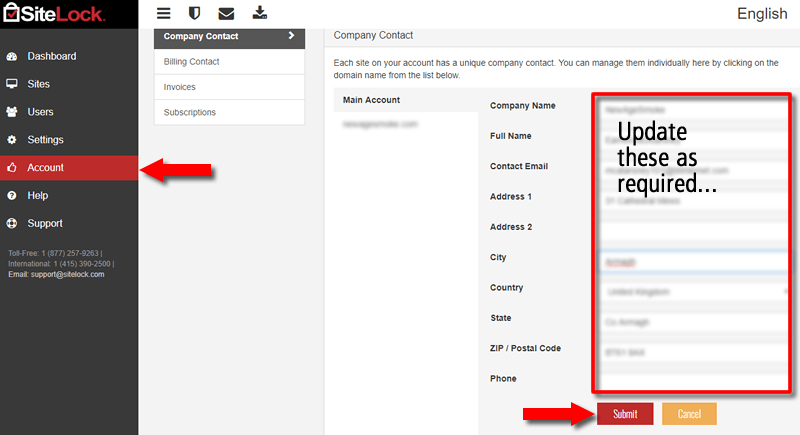
- If you upgrade your SiteLock to a different level you will have the option to add more users to manage your site data. If you do, your personal information will not be visible to the added users.
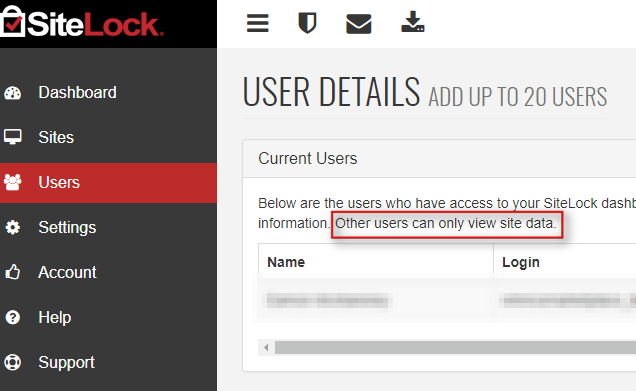
Integrate SiteLock into XMS Systems
- Log into your XMS Systems Administration Section and navigate to the page you want the SiteLock seal displayed. This would usually be your site Home Page and can be found under the “System Pages” section.
- Decide where you want to add the SiteLock seal and click with your mouse where you want to place the seal followed by clicking on the “ Source” icon.
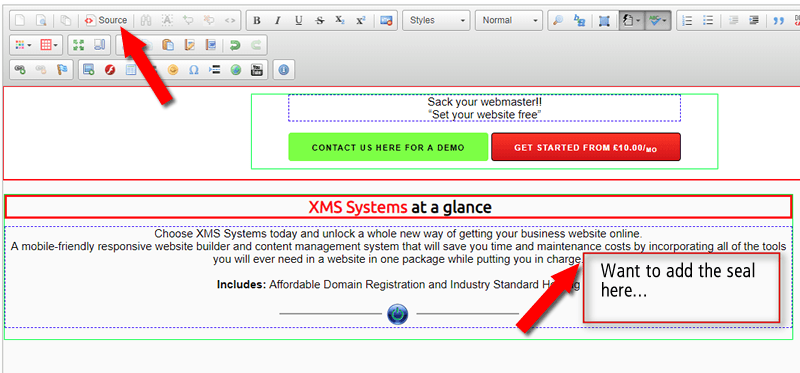
- Your cursor should be “waiting” for you in the source code at the position you clicked in the previous step.
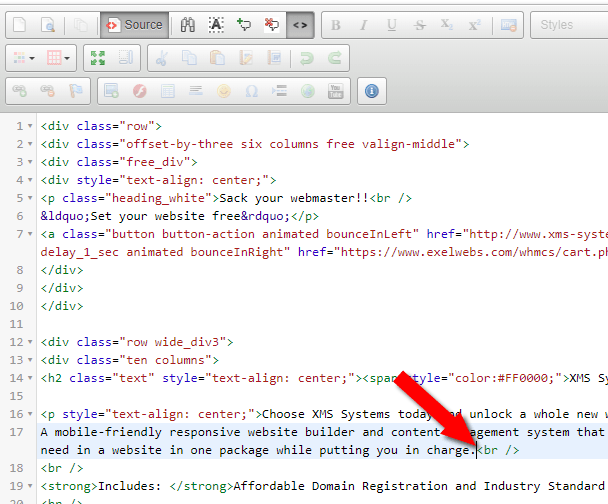
- Paste the copied code at the cursor location, scroll down and click the “Update” button
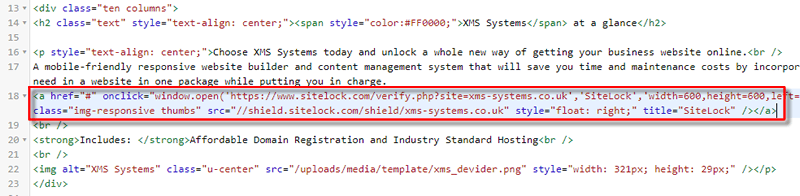
If you experience any issues activating and integrating your SiteLock into XMS Systems, please submit a support ticket at Exelwebs.
