
Initiate Transfer stock between POS locations?
Looking at the two methods for Initiating a stock transfer between geographically dispersed POS locations.
Log into your Admin section and navigate to Dashboard > Shopping > POS Back-Office / Stock / Reports > POS Locations
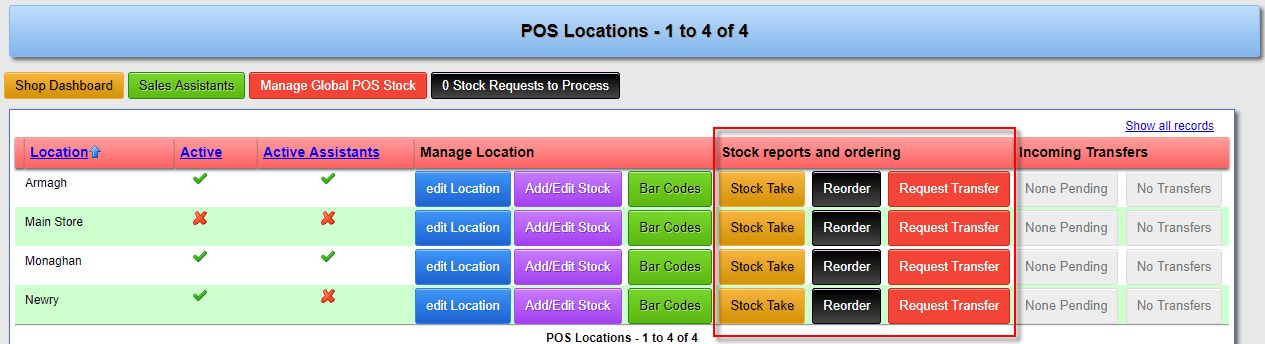
The “Stock Take” button simply prints a “Stock Report” indicating “Reorder Levels”. This will give you an overview of your stock requirements.
1. General stock levels maintenance
This option required you to have accurate Reorder Levels and Quantities specified in your POS Location stock list.
Click the black “Reorder” button to get an overview of stock items that are at or below the set reorder levels
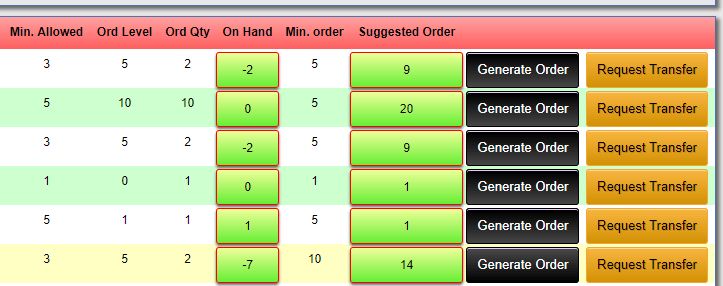
- Generate Order
This button is not functional yet. - Request Transfer
- Click this button to initiate a transfer request. Your “Minimum Required” and “ Suggested” stock levels to transfer will be displayed.
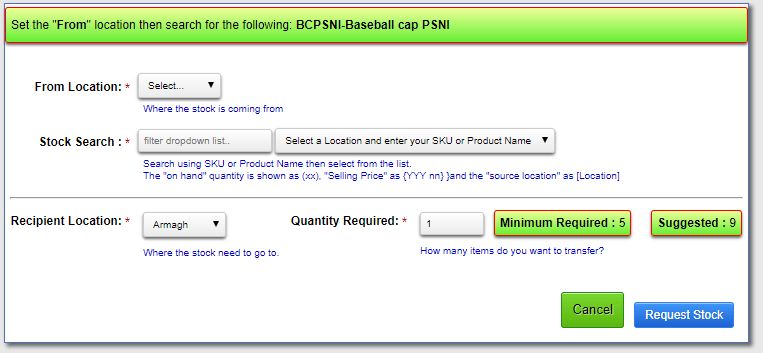
- Select where you want to transfer the stock from
- Search using the SKU or Name of the item and select from the dropdown
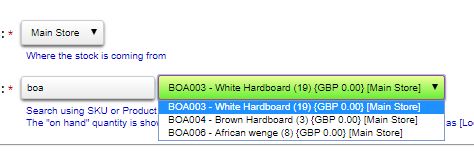
- Confirm the “Recipient” location and the quantity required.
- Click the blue “Request Stock” Button.
- Click this button to initiate a transfer request. Your “Minimum Required” and “ Suggested” stock levels to transfer will be displayed.
2. Specific Stock Transfer Request
This would be the better option while you working on refining the stock reorder requirements.
- Click the red “Request Transfer” button in the first image above
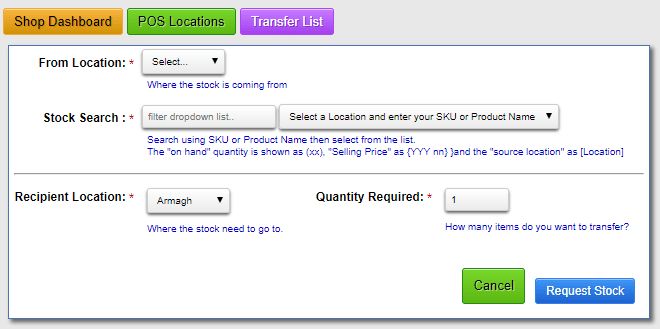
- Select the “From” location
- Search by SKU or Item Number for the stock you want to transfer and select from the dropdown
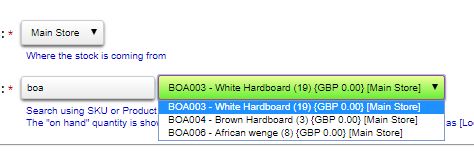
- Confirm your “Recipient” location
- Confirm the quantity
- Click the blue “Request Stock” button.
