
Managing Exam and Test Results
How to manage and reset results to maintain the database of results and allow for certificate reprints or rewrites.
After your students have been using your exams for a while you might want to do some maintenance on your databases to ensure old and redundant exam results are removed when no longer needed.
To manage test/exam results you will need to go to the “Exam / Manage Exam” option in your admin section.
Global settings
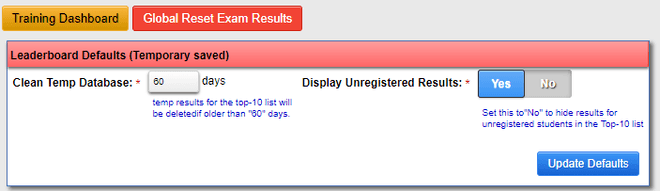
- Global Reset Exam Results
Clicking this button will reset all exam result databases to completely empty. - Clean Temp Database
Enter the number of days exam results need to be retained to populate your leader-board. Every time a new exam is prepared for a student to take, all exams older than the specified number of days will automatically be deleted.
This serves two purposes- Reduce the number of results to be stored for the leader-board
- Keeps the leader-board “fresh” to allow new students to reach to the top and entice the old students to come back to “reclaim” the top position. This should/could assist in helping to maintain proficiency levels by making it fun and competitive.
- Display Unregistered Results
If a specific exam does not require authentication, any results where the student was not authenticated will be marked as “Unregistered Student” and displayed on the leader-board. To display only authenticated students, set this option to “No”
Managing specific exams results sets
On the far right-hand side of the list of exam definitions, you will see the “Results” buttons.
- View 0 Results If this button is greyed out it means there are no saved results
- View x Results If the button is green it means there are exams results saved.
- Reset x Results Function to reset all saved results for this exam.
Clicking on the green button will display a list of completed tests.
At the top of the page, is a function that will allow you to delete all results, for this specific exam, that have a date equal to or older than the selected date.
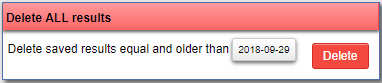
Click the date field to select the correct deletion date followed by a click on the “Delete” button.
Next, you have a function that will allow you to delete all results, for this specific exam for a specific Student, that have a date equal to or older than the selected date.

Click the date field to select the correct deletion date, select the appropriate Student from the list and click on the “Delete” button
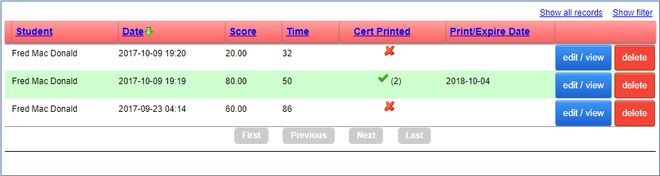
- The name of the student
- Date the test was taken
- The score in percent
- The total time taken in seconds (for now, should be minutes)
- Were the certificate printed and how many times
- Date the certificate was printed or the expiration date printed on the certificate
- Click “edit / view” to manage the actual results
Edit exam results and validate questions.
Click “edit / view” to manage the actual results
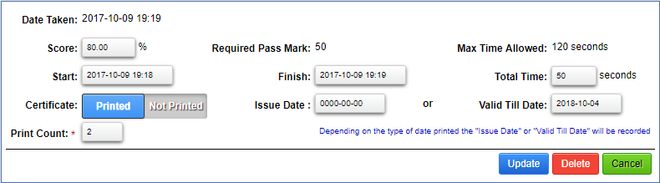
As the administrator you can adjust any of the fields is there is a query with the results from the student.
Scrolling down the page you will see the actual questions that were presented to the student.
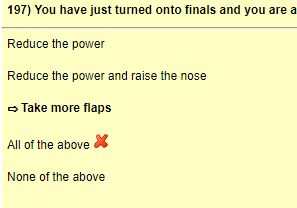
- You will be shown the question “id” followed by the actual question
- Next, you will see the available answers, with the “correct” answer indicated by a small arrow
- Answers that the student had wrong will be indicated by a red “ X”
This, combined with feedback from the student will allow you to fix any mistakes that slipped past the question “ verifiers”.
To reset a final exam for a specific student, all you need to do is delete the record.
