
Manage Training and Exam Module Exam Questions
How to manage your questions to allow the systems to generate effective exams and tests to accurately reflect your students knowledge.
From the Training Dashboard click Exam Questions
The usual XMS Systems functionality is available to filter, add or edit any question.
List of added Questions
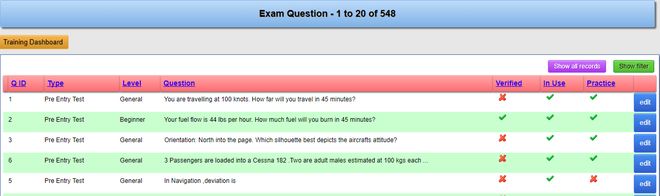
- Q ID
This is the record number of the question. This will also be displayed on the results page with the correct answers. This will allow you to easily find the relevant question if your student feels the need to query your answer. - Exam Type
This is the name of the Training Group the exam will belongs to. - Verified / Question
Displays if the question was verified by someone and well…. the question being asked - In Use
Shows if this specific question has been released to be used in the exam - Practise Test
Shows if this question will be used in a “Dummy / Practise” test. These questions will also be used in the “Final” exam. Questions marked as “No” will not be used in any practise test
Add or edit a question
Scroll down to the bottom of the page and click “add” to add a new question.

- Exam Type
This is the name added to the “Training Group” option. This does not automatically link the question to the training group but only serves as a “grouping method” to group the relevant questions together. - Question In Use
You can set this to “No” to avoid the exam generator from using this question at this time. - Allow for “Practise” Test
Setting this to “Yes” will allow the systems to include this question when generating “Practise” tests. Setting this option to “No”, the questions will only be used for “Final” exams generated by the exam generator. - Difficulty
Categories your questions by one of 4 different levels. This will be used when defining the exam. You will have the option to define how many questions from each of Beginner/Intermediate/Advanced should be used per exam. - Added By
Value automatically recorded - Reviewed By
Value automatically recorded - Reviewed Date
Value automatically recorded. The review process is designed to validate all the questions and answers for correctness and grammar. - Question
Enter your question.Make sure the way you ask the question is clear and unambiguous. There is nothing as bad and frustrating as a badly formulated question. If you are offering “Practise” test for free or as a means to build your mailing list, a badly formulated question is a sure way to get rid of a potential client/visitor - Answers 1 – 5
You need to add at least two answers. Once again make sure the answers are well formulated. - File
Your question can be based on an image. This is where you will upload an image file. The size should be in 640 x 328px - Correct Answer
You need to define the correct answer to allow XMS Systems Exam Module to automatically “Mark” the exam. - Source/Reference
You can add text or a URL to your source if needed. - Explain Answer
If your correct answer is not clear-cut or covering a complex argument you can use this field to explain why your chosen correct answer is indeed the correct answer. You can also use this to expand on the point you are testing. - Tick box to verify correctness
When editing/updating the question and you are 100% sure there are no typos and the question and answers are clear, tick this box to confirm the question has been verified as correct. If you do not tick the box the verification “tick” will be removed. At this time this makes no difference on whether the question is used in a test or not.
All the text fields employ the standard XMS Systems Text Editor (scaled down considerably) so you should be comfortable using it. The only difference is a fx icon that will allow you to enter mathematical or scientific equations in a manner that they actually look the way they suppose to look. XMS Systems support will not officially give support in “how to” build your formula. However as usual if you run into problems give us a shout. We are always willing to give it a go. Look at this article on for information on using the equation builder.
Yes, it will mean somebody will have to sit and capture all the questions and answer sets but it will be time well spent. I have personally done a number of e-learning courses and most of the exams only have around 25 different questions in the set. If you going to use 20 questions per exam, the chances are good that your students will figure it out and start to share questions among themselves. However, if you have 600 questions for a 20 question exam things will be much more realistic.
