Back to Fred Mac Donald's Blog
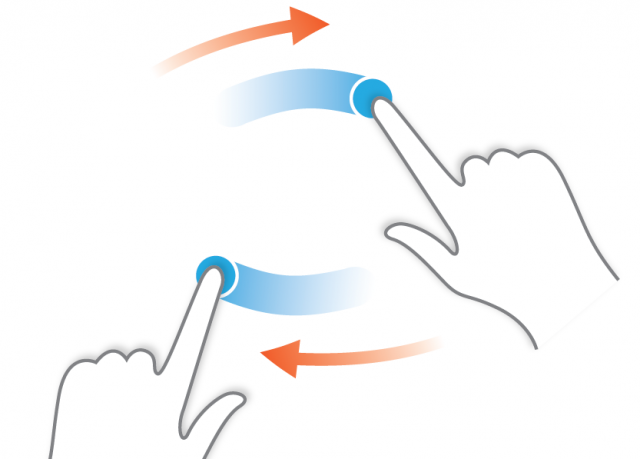
Why are my uploaded pictures displaying sideways or incorrect orientation?
Here is the answer to a question that has been asked 1000's of times online. "Why is some image uploaded from my mobile device the right way up and others are not?". This article also includes a way to easily fix this problem.
I recently came across a problem, or rather one of my clients, where an image was taken on his IPhone and displaying with the proper orientation but when downloaded to his pc it was in the wrong orientation.
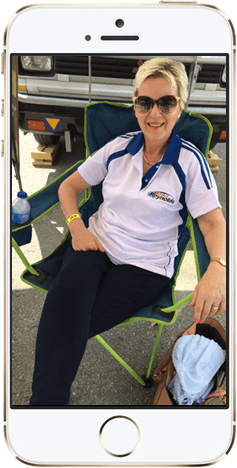

should display the same orientation as the image on the mobile device...
I have seen multiple instances of the same problem on popular platforms like Facebook, Google+ and Twitter pages as well and was always annoyed by the fact that people would not rotate their images properly before uploading them.
Turns out it is a problem few people knows how to fix or avoid.
So why does this happen?
When a picture is taken on a mobile device your camera could be in any orientation to frame your photo. You could also take your photo and then rotate the image before you save it. Another possible reason is that your phone had rotation lock enabled.
The camera will store that information in the photo file in a section of the file known as EXIF data.
EXIF (Exchangeable image file format) is a standard that specifies the formats for images, sound and ancillary tags used by digital cameras (including smart phones), scanners and other systems handling image and sound recorded by digital cameras. Read more here on wikipedia.org.
Now when you download this image to your pc or up to a website, the stored EXIF information is not always read and applied when the image is displayed. The result…? A sideways image the just would not turn the right way up.
How to fix this EXIF problem?
Because the information is “spread” out in the actual image file you cannot simply cut a bit off the top or end of the image and hope it will work. You have to find a way to edit the actual information and save the image as a new file with the updated information.
I found this free and easy to use website that allows you to edit some/most of the EXIF data. (You have some other image manipulation options as well).
Simply upload the offending photo and search for “Image orientation”. You will most probably find it is set to “Rotate 90 CW” (rotate 90º clockwise). From the dropdown menu select “Horizontal (normal)”.
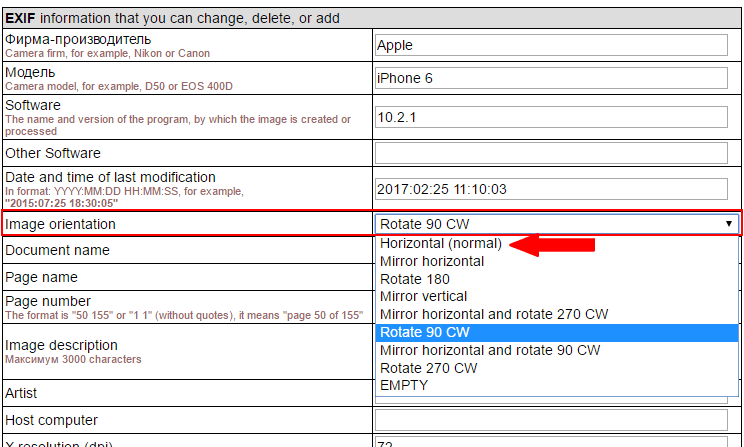
Scroll down to the bottom of the page and click “OK, write in JPEG...” to save the changes to a new file. Next click on “Open image” or “Download image” to save a new copy with the correct EXIF data to your pc.
