
Items on Offer

Any shop will have products on offer or want to highlight some products to the customer.
XMS Systems E-Commerce module supports 4 different types of offers or means to highlight different products.
New Item |
Best Seller |
Low Stock |
Sale |
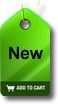 |
 |
 |
 |
Setting these options are done in the page where you define the stock item.
"Flagging" any stock item will display the item (randomly selected) on the right hand side of the page...
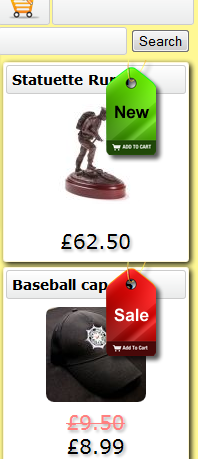
and the bottom of the "Shopping Cart".
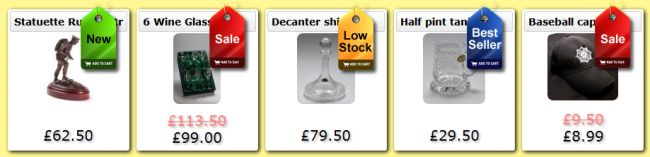
Clicking one of the items the normal "Product Detail" page will be displayed.
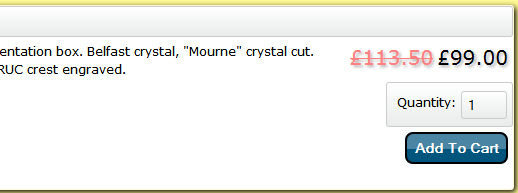
In this article we are going to discuss defining a "Sale Item"
Admin >> Dashboard >> Shopping >> Discounts
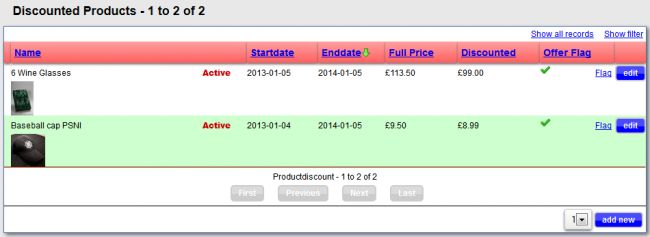
You are presented with a list of items on sale
- Name and Image of the item - That is on "Sale"
- Start Date - Of this sale
- End Date - Of this sale
- Full Price - Normal Price
- Discounted - Discounted price
- Offer Flag - Show if the item has been "flagged" as on offer and will display the relevant image and on the right or bottom of the cart.
- Flag Button - Will take you to the stock item where you can set the offer image
- edit, add New buttons - click to add or edit any offer.
Updating the product on discount
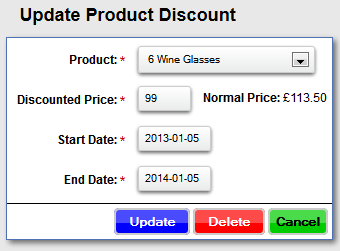
- Select the Item on offer from the drop down
- Enter the discounted price in your default currency
- Select the start date
- Select the finish date
- Click "Insert" or "Update"
