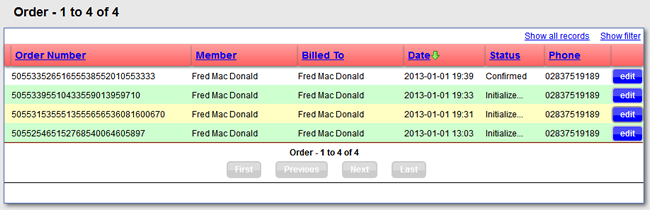Checkout Procedure

The Checkout Procedure is easy to follow by the site visitor and have clear defined steps.
From the Shopping Cart the user has three options.
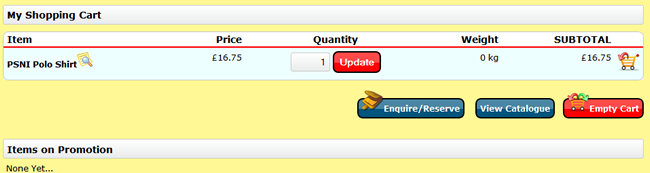
- The "Enquire / Reserve" or "Buy Now" buttons that will take them to the first step in the checkout process
- "View Catalogue" button to take them back to the "Shop Front"
- "Empty Cart" button to allow them to empty the shopping cart
Clicking on the "Enquire / Reserve" or "Buy Now" button the system will check if the visitor is logged in.
If he is not logged in the following screen will be displayed giving them a choice to log in, register as a new user or continue as a guest.
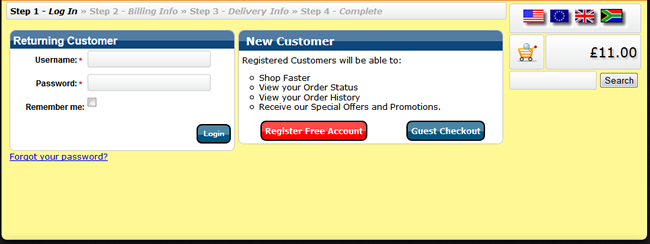
If the user is logged in the following screen will be displayed where the visitor will complete the billing information.
If it is a returning customer most of the information will be entered automatically.
If the user decided to continue as a guest the same screen will be displayed but with an added "Captcha" image to resolve
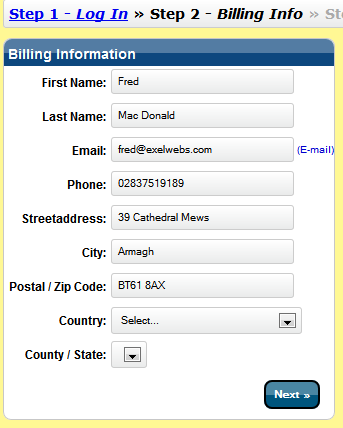
Once the visitor click "next" the "shipping destination" screen will be displayed. A guest will have another "captcha" image to resolve and the "Shipment Method" will be filtered based on the location and your "Shipment Rate" definitions.
The "Country" and "County / State" will not be automatically displayed as it forms part of the "Shipment Method" calculations to find the valid "Shipping Methods".
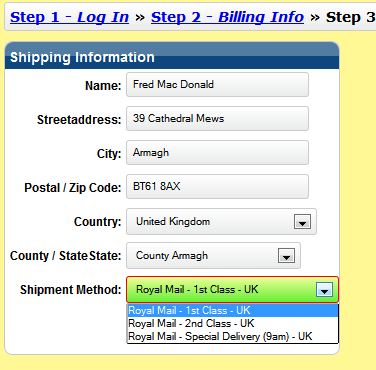
Next will take them to a summary of the order.
If you have your shop in "Enquiry / Reservation" mode a message will be displayed below the "Total Payable"
If any products are discounted, the old price will be displayed in red.
Throughout the checkout process the shop cart are displayed on the right hand side of the page with your special offers. The visitor can at any time continue with the shopping, change the currency or continue with the checkout. They can click on any of the Checkout Steps to go back and make changes.
At this point we have captured the information needed to contact the visitor if he or she decided to abandon the shopping cart.
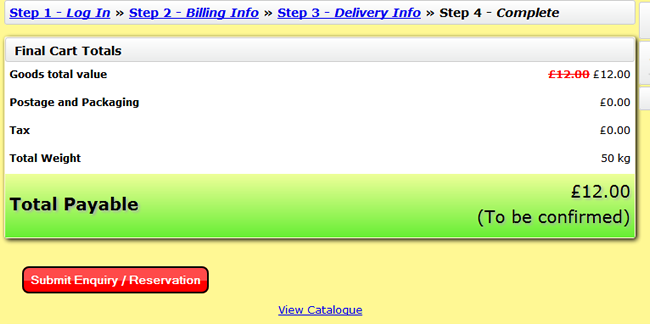
Submitting the Enquiry / Reservation Or confirming the purchase will generate the order and an invoice.
A logged in member can now go and look at the order and check up on the status of the shipment.

When the item is shipped the invoice number will be clickable and an invoice will be displayed with a link to download a pdf version. (Under Development)
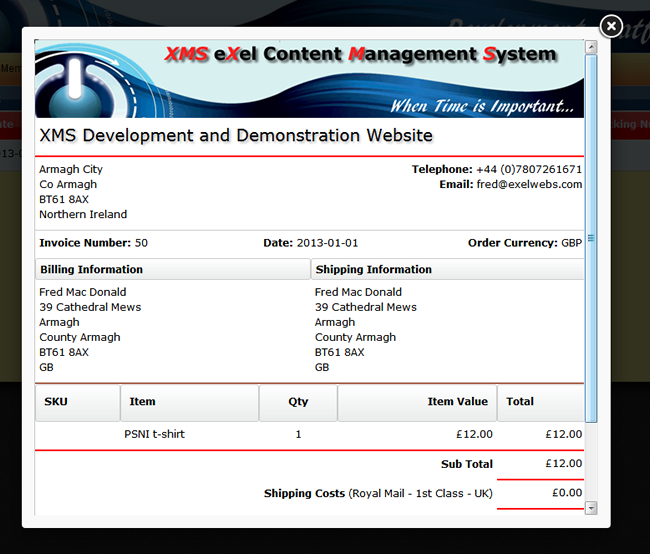
Order Administration
When a visitor makes a purchase an email will be sent to the email address defined in the "Shopping Defaults"
Viewing the Shop Orders in Admin the orders displayed as "Initialized" are carts that has been abandoned during the checkout process.
With a bit of luck the email address entered can be used to contact the visitor to find out why they abandoned the cart.
The email address can also be added to your mailing